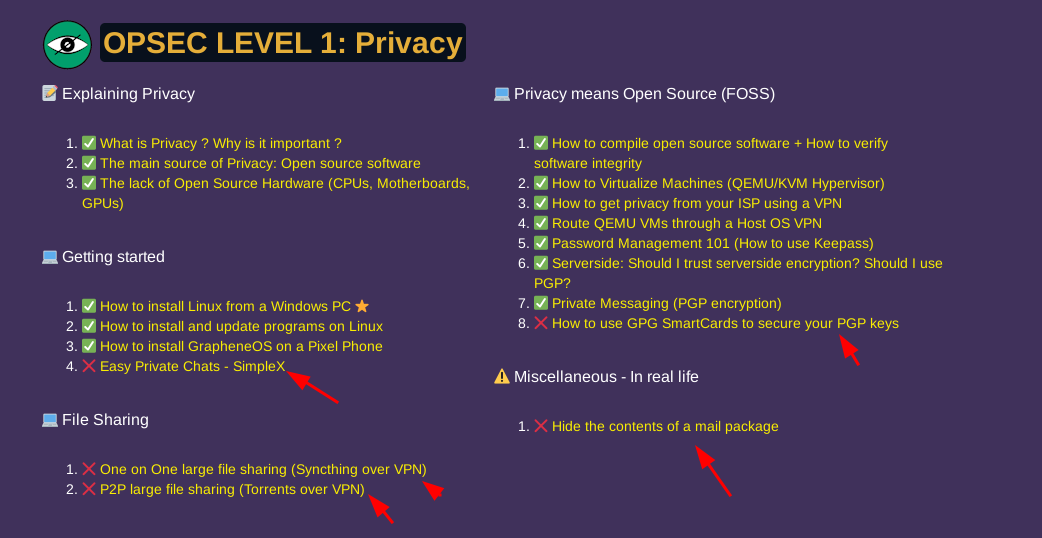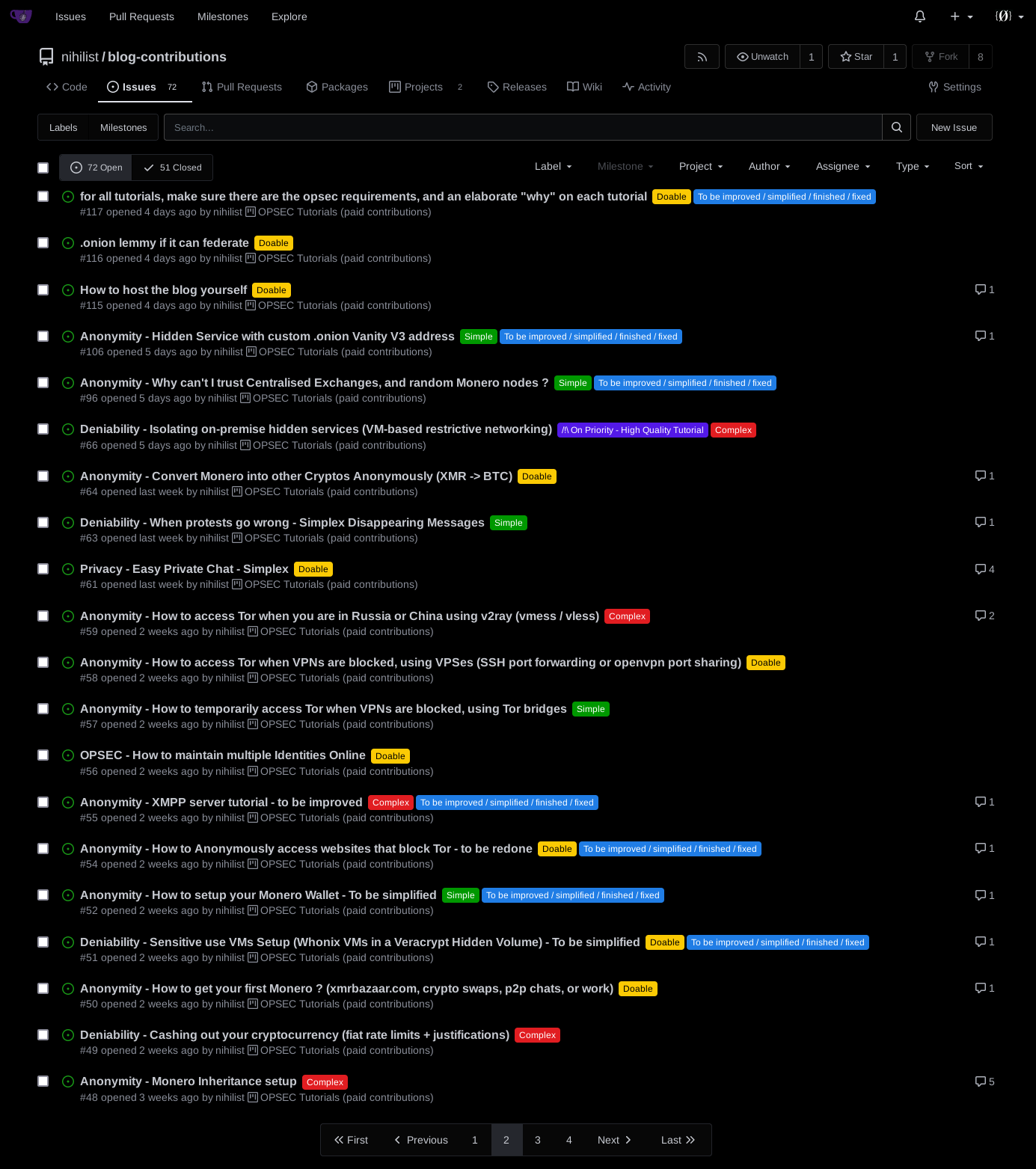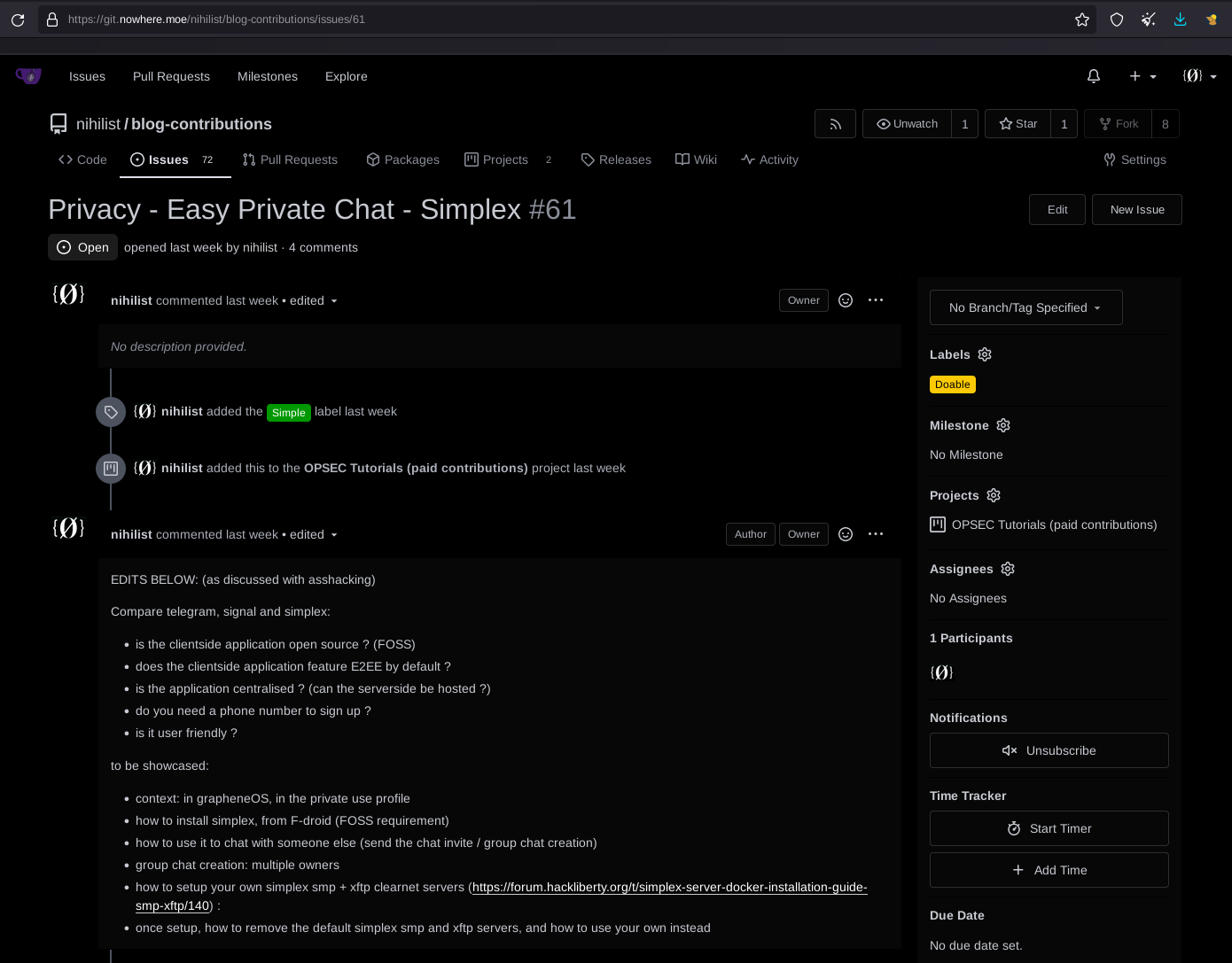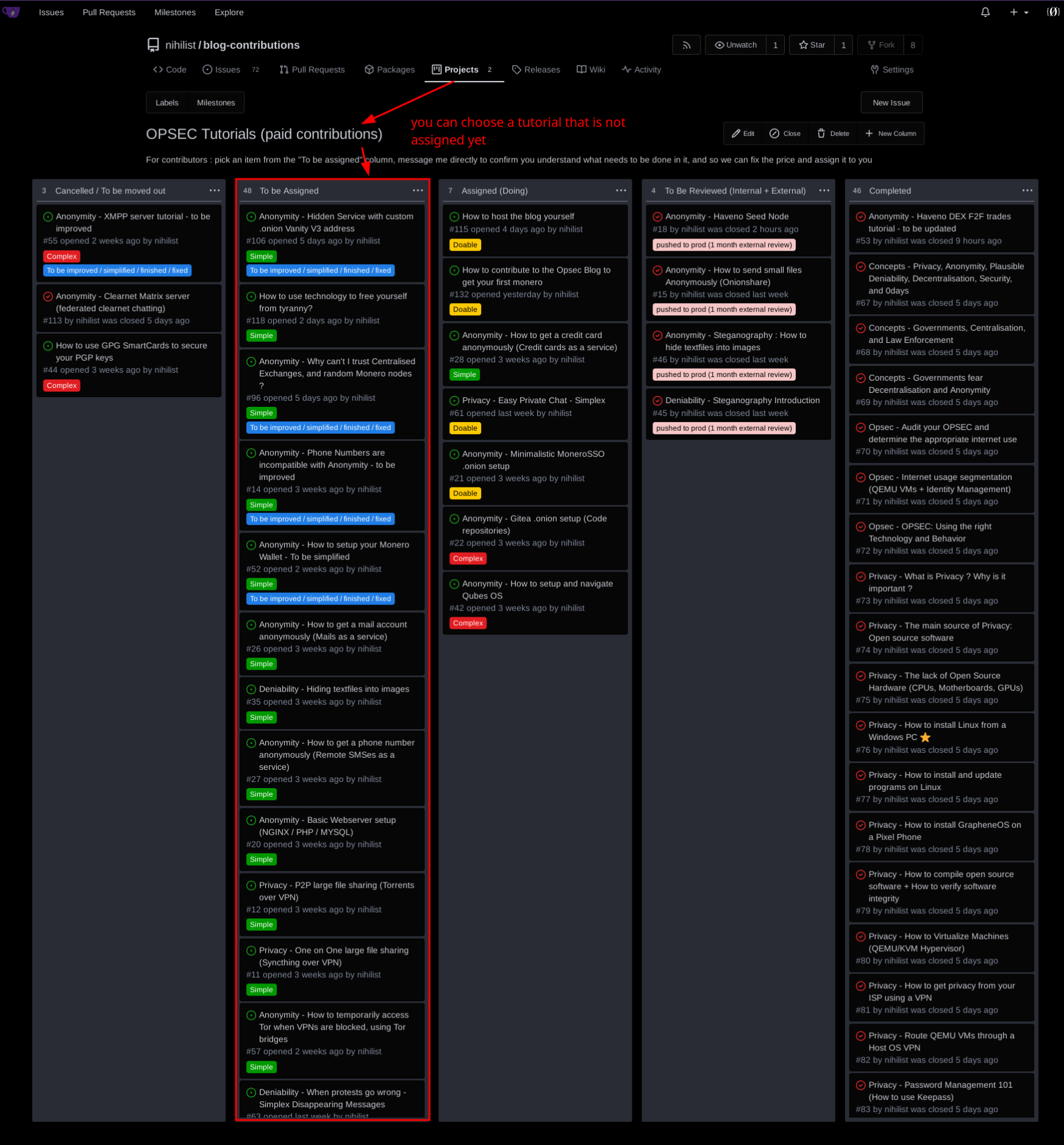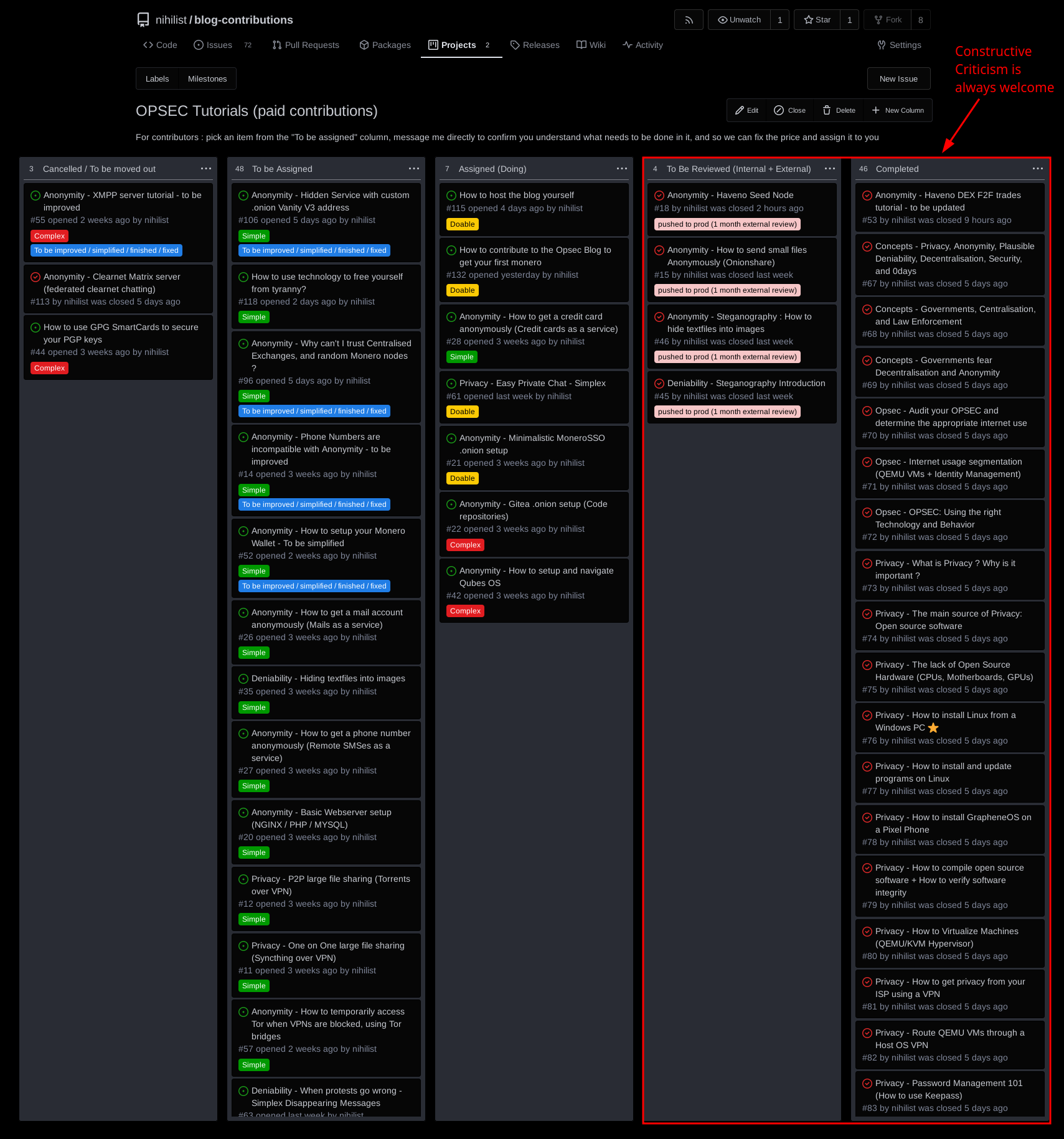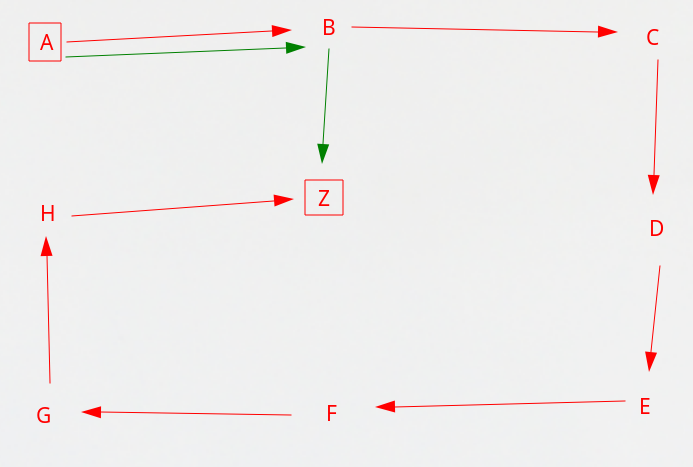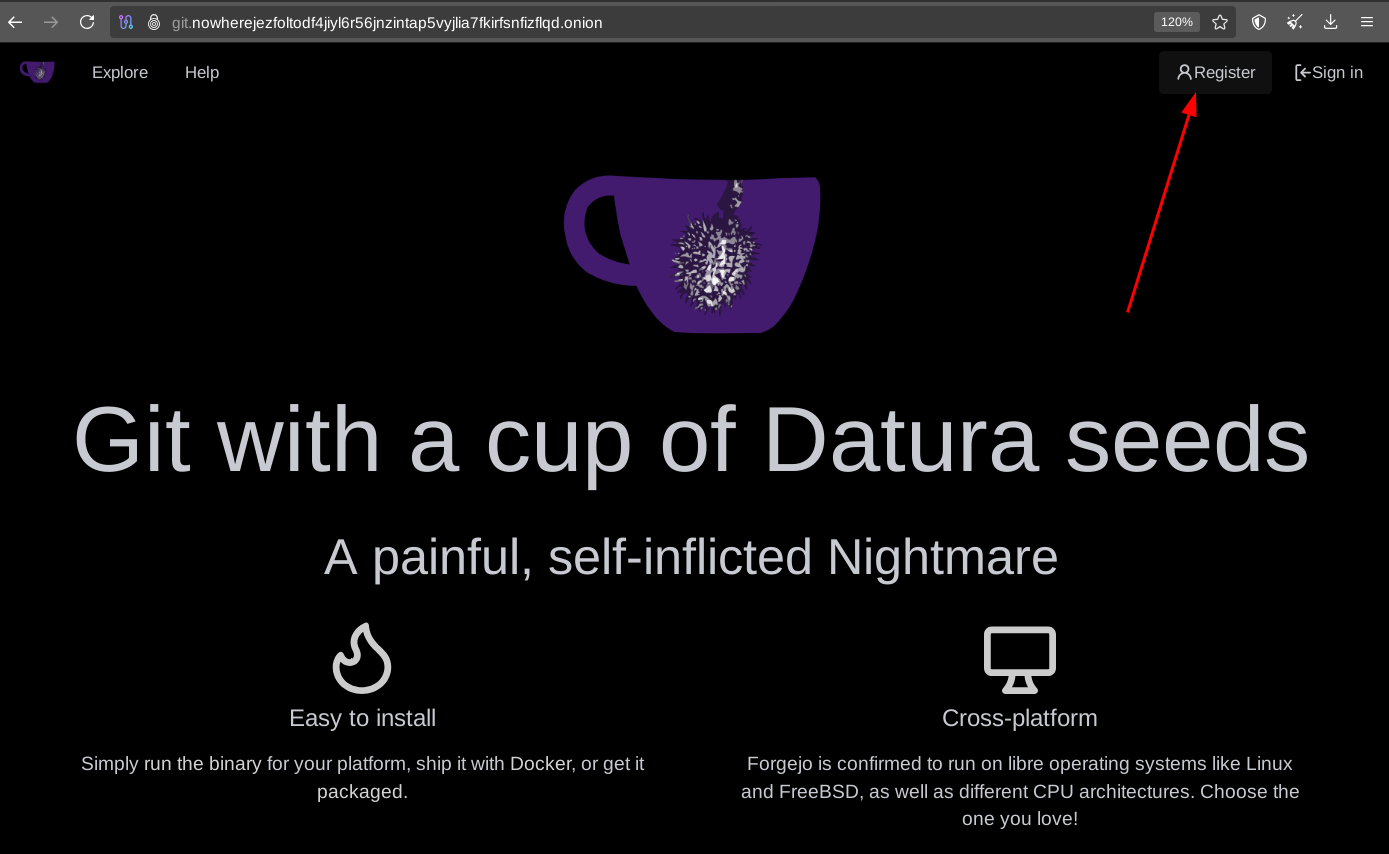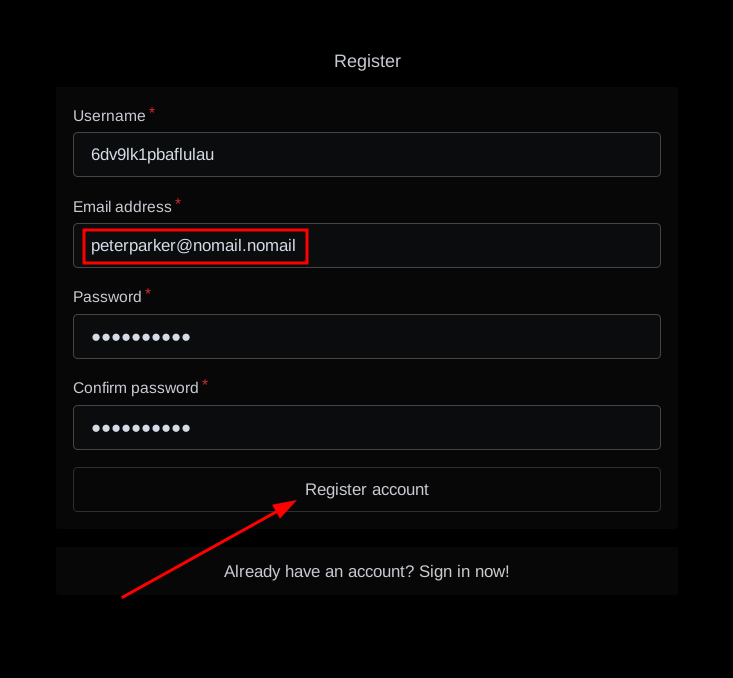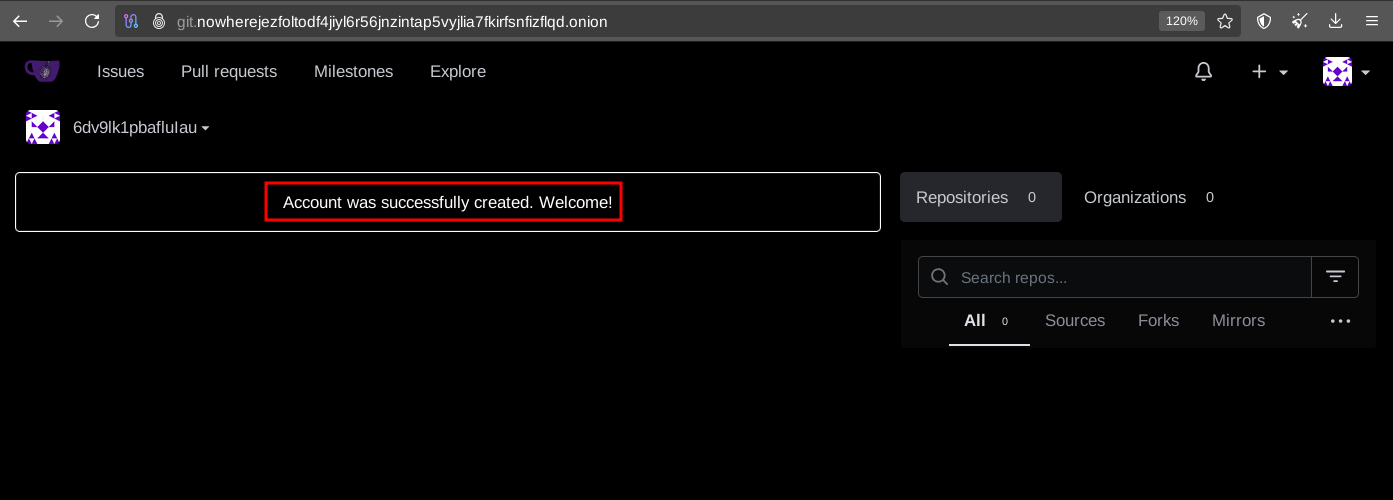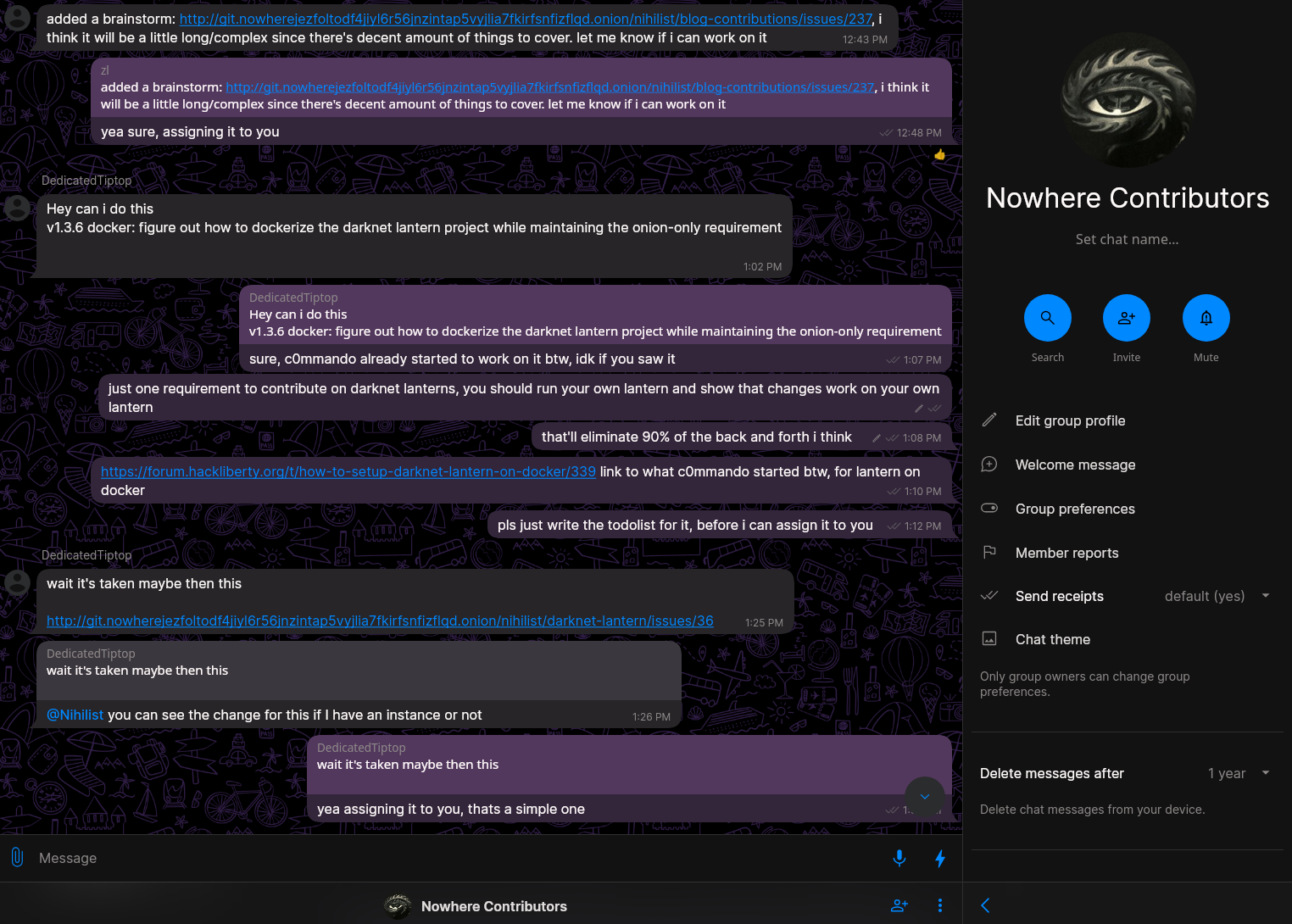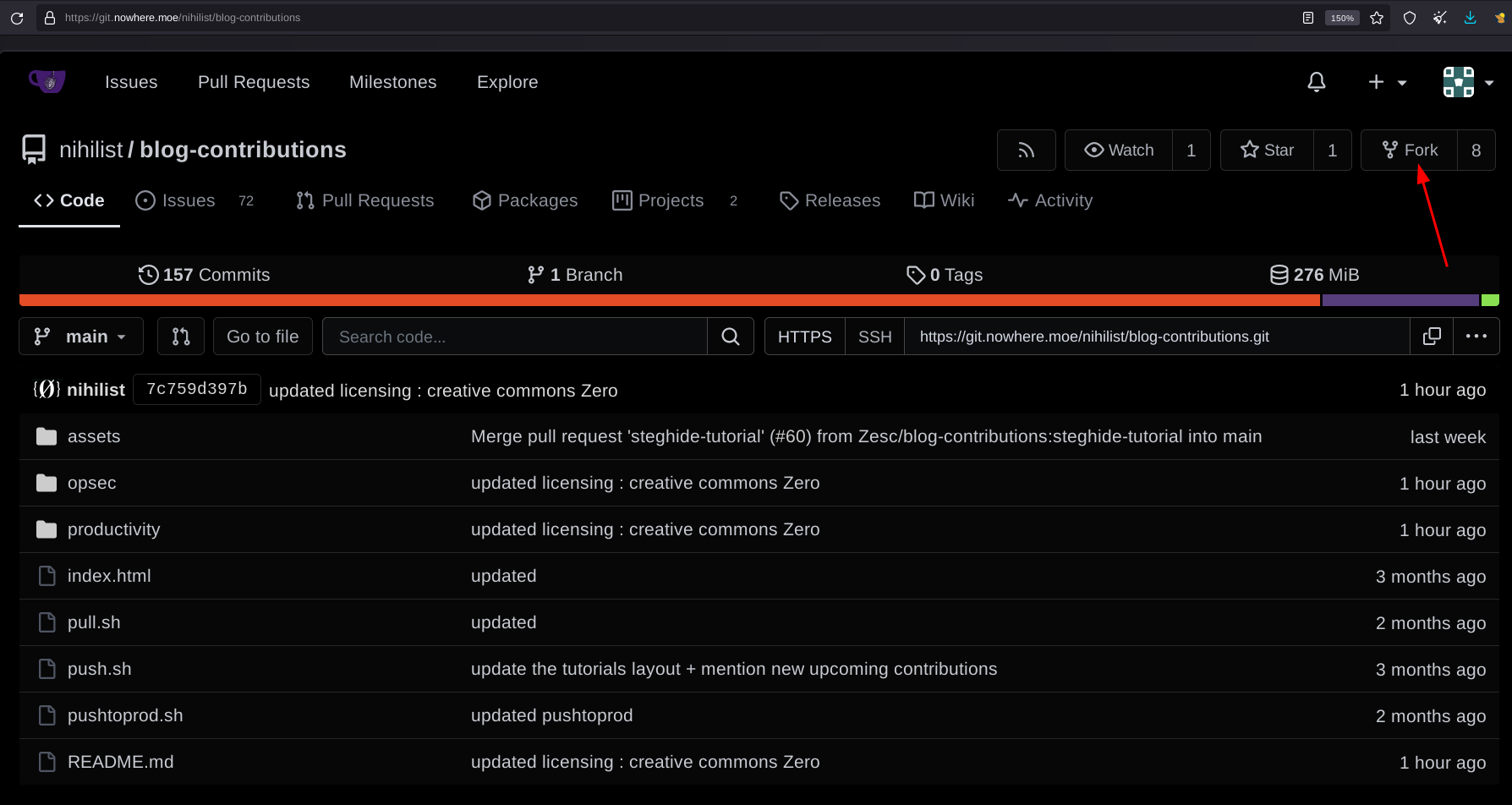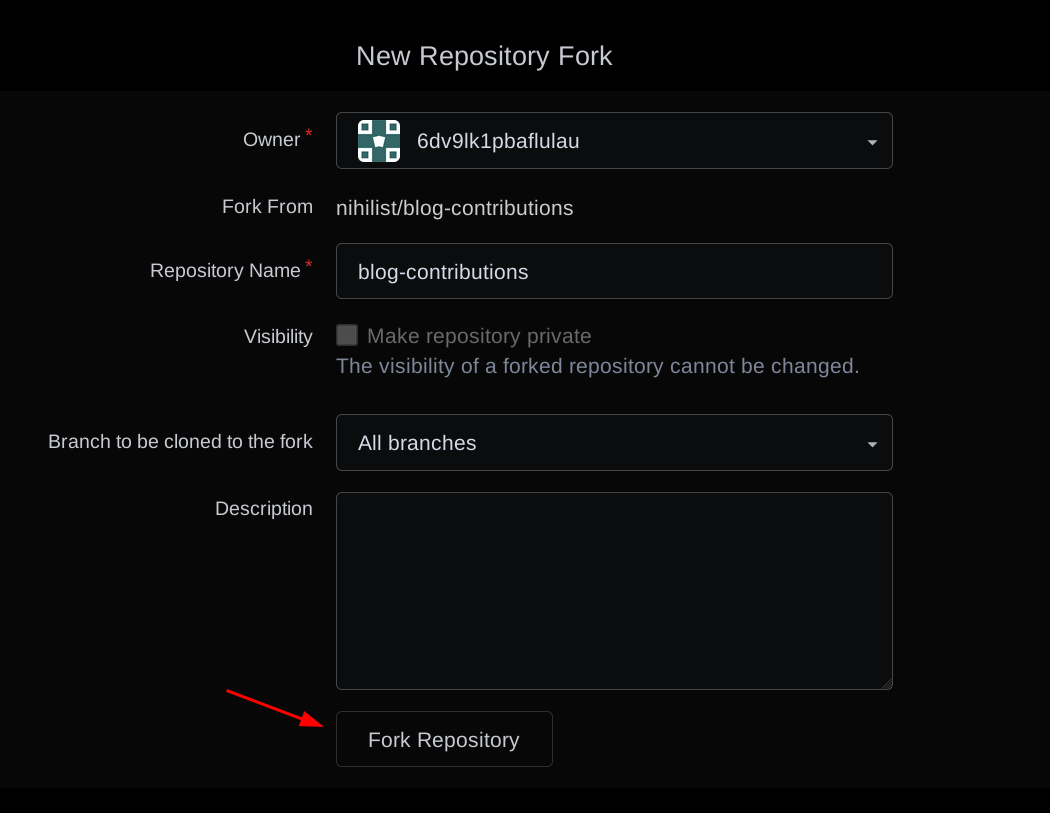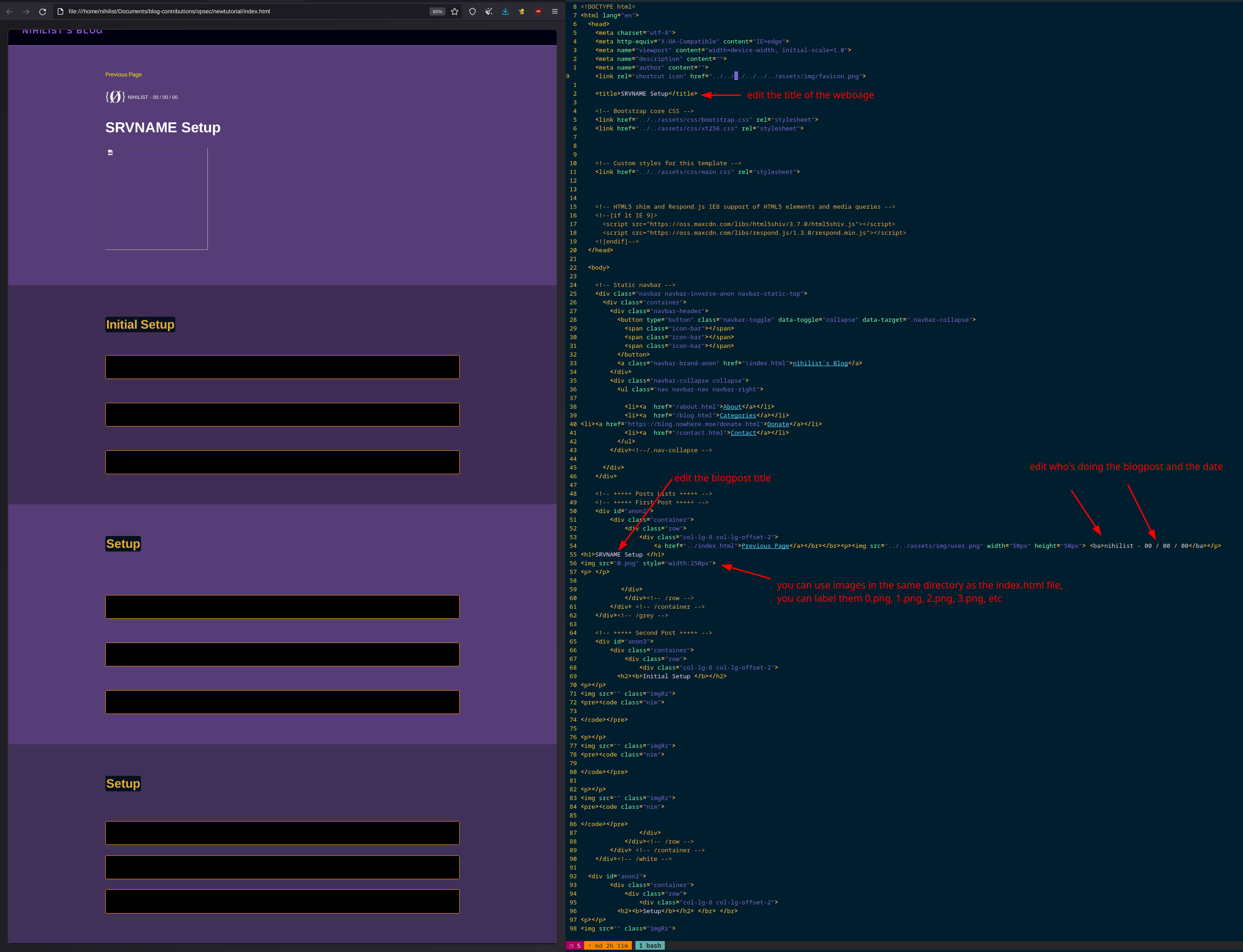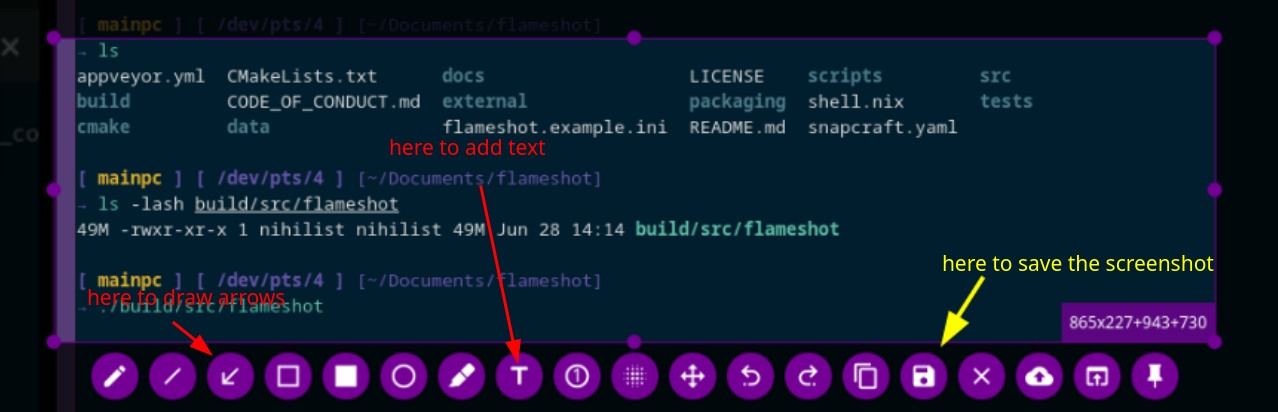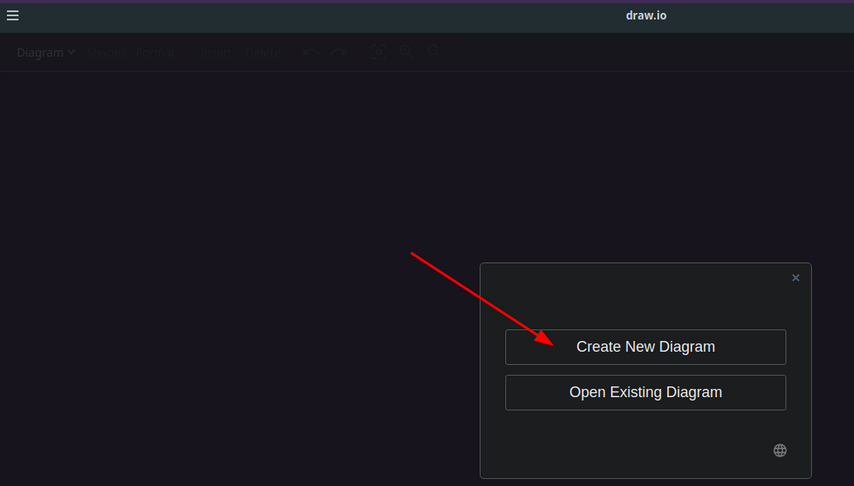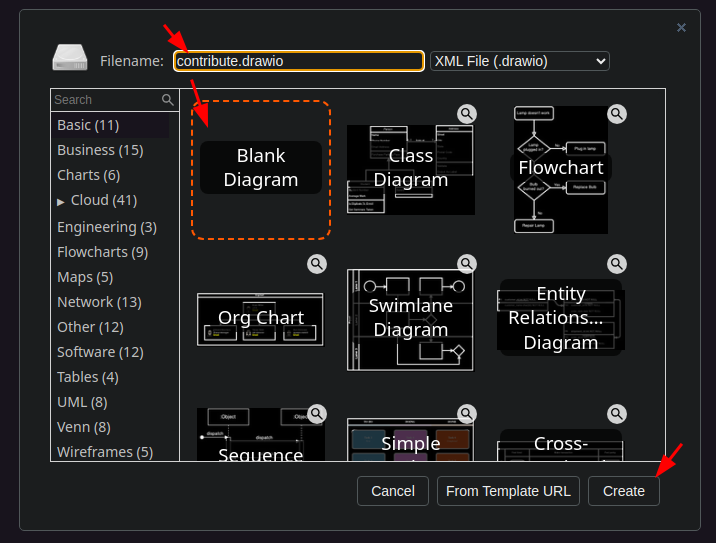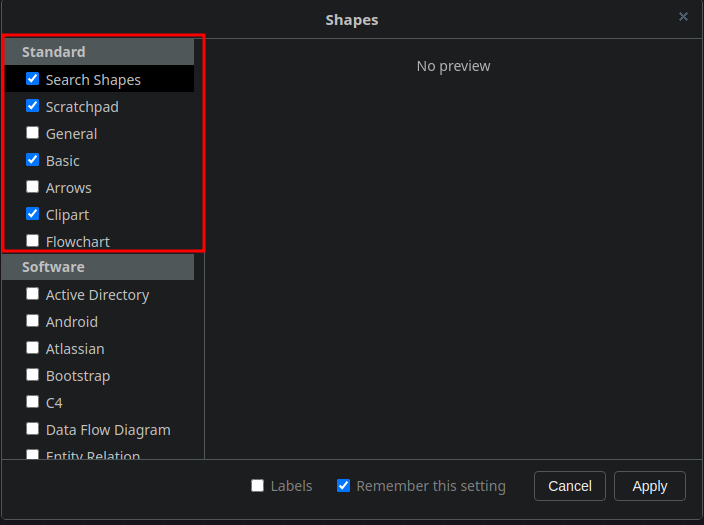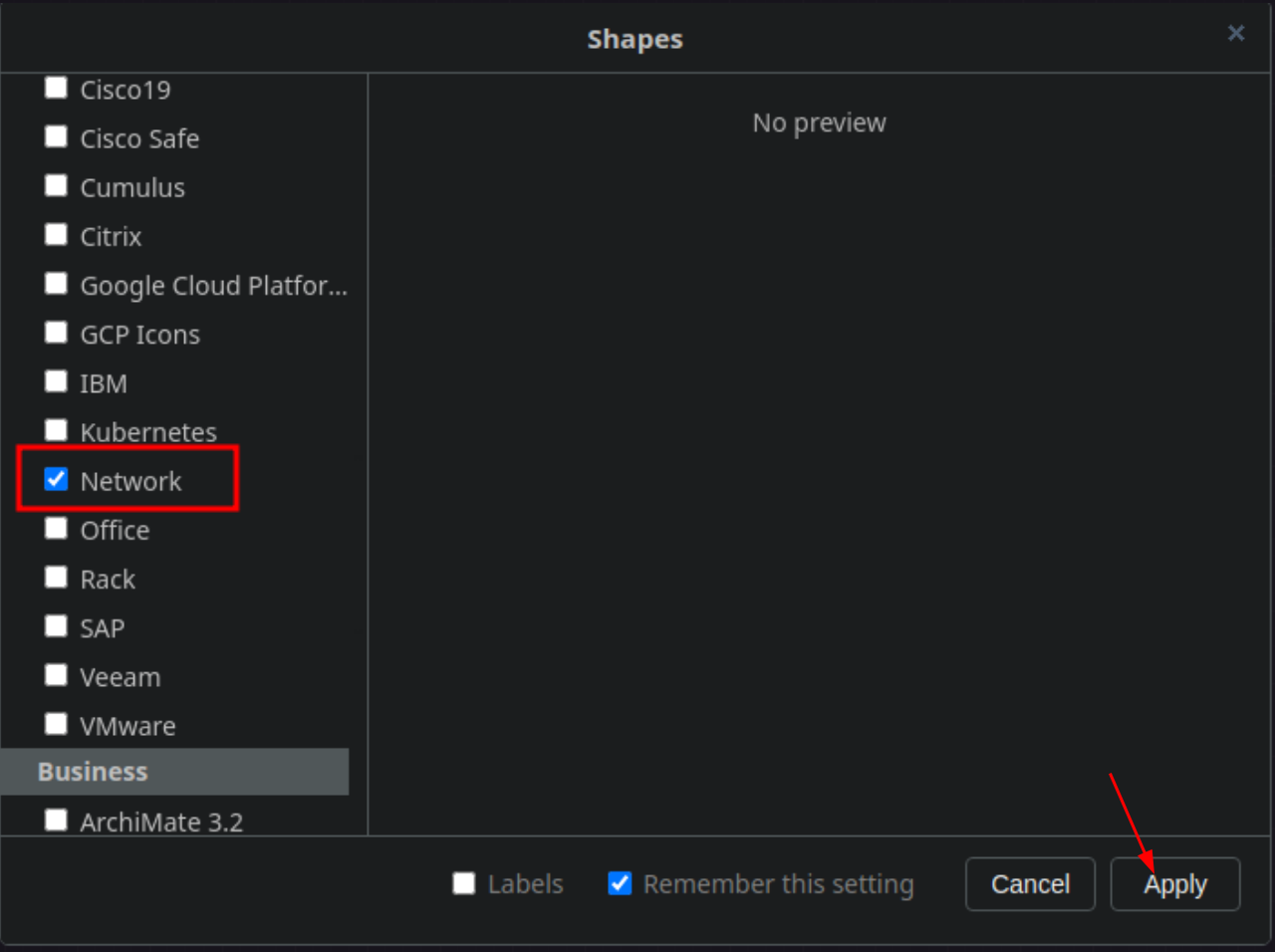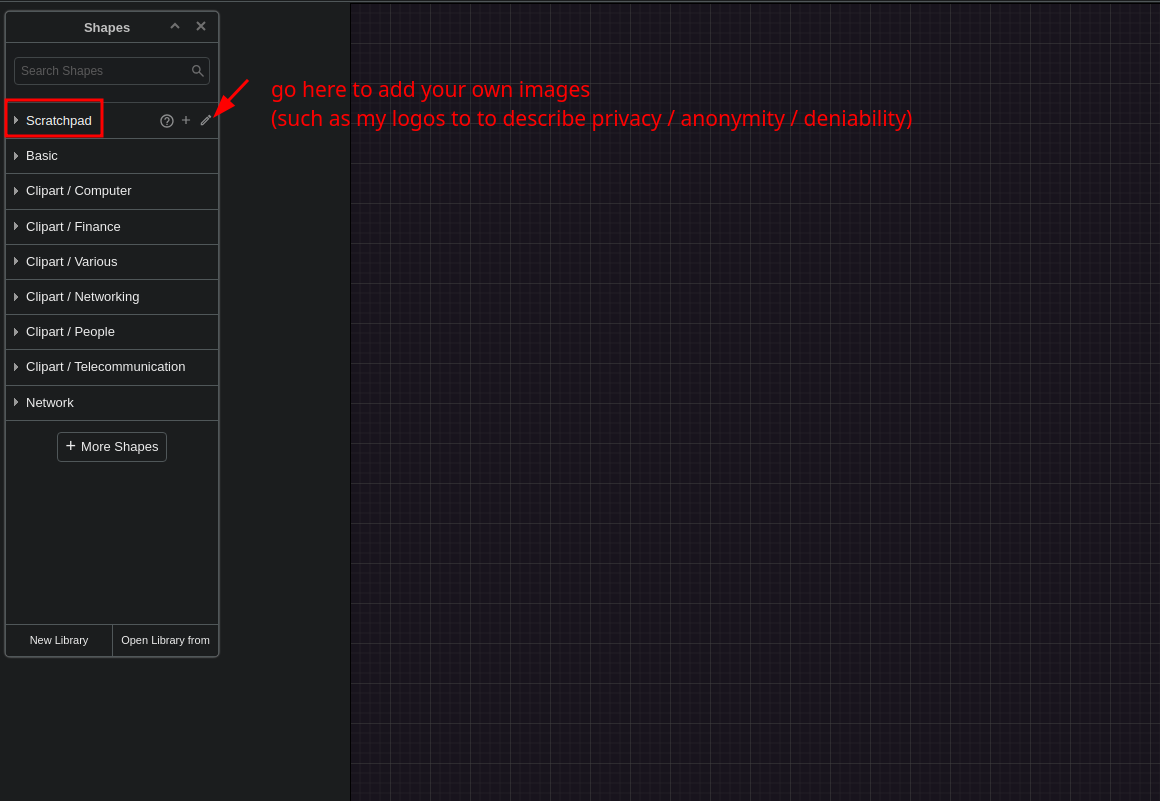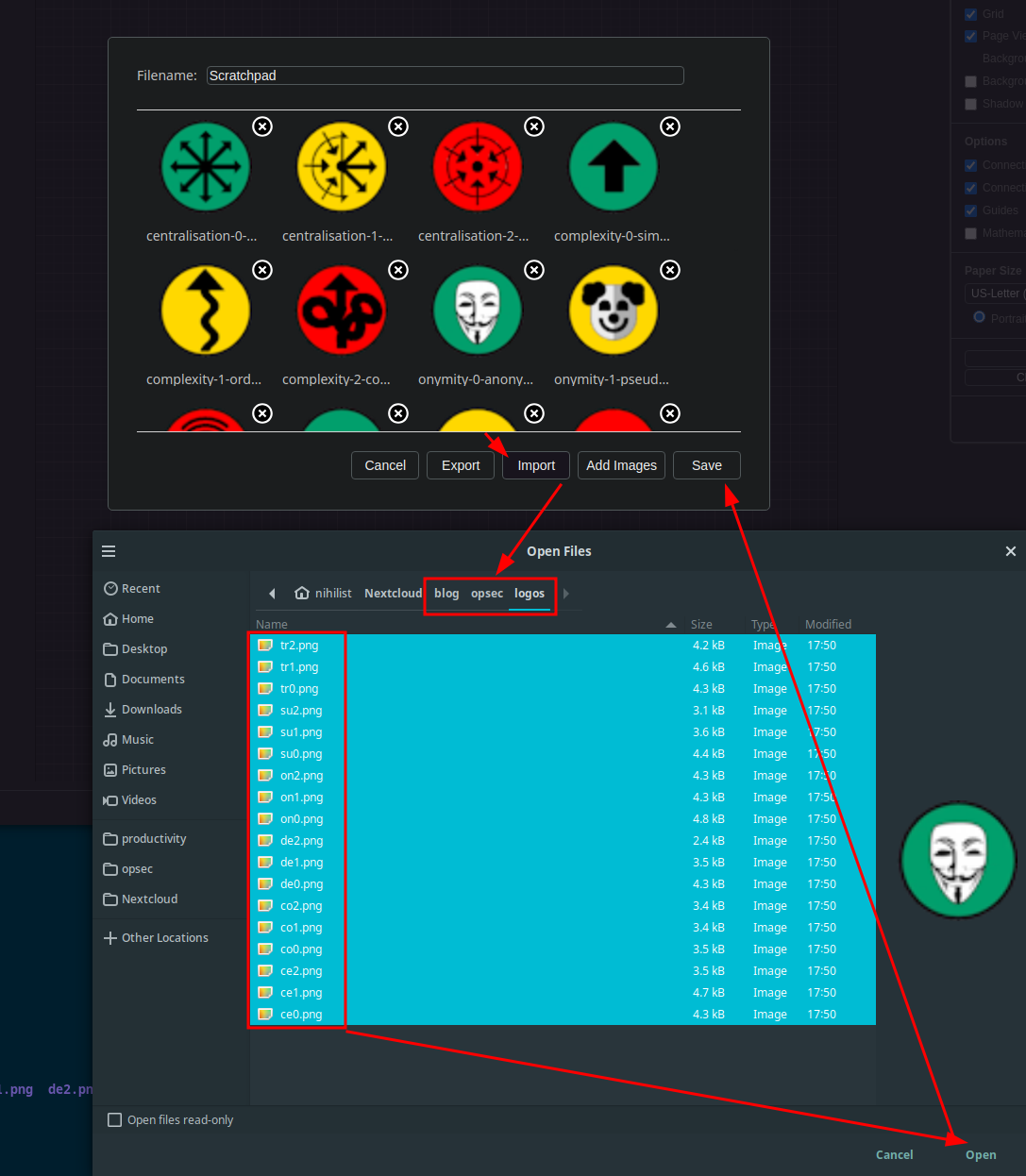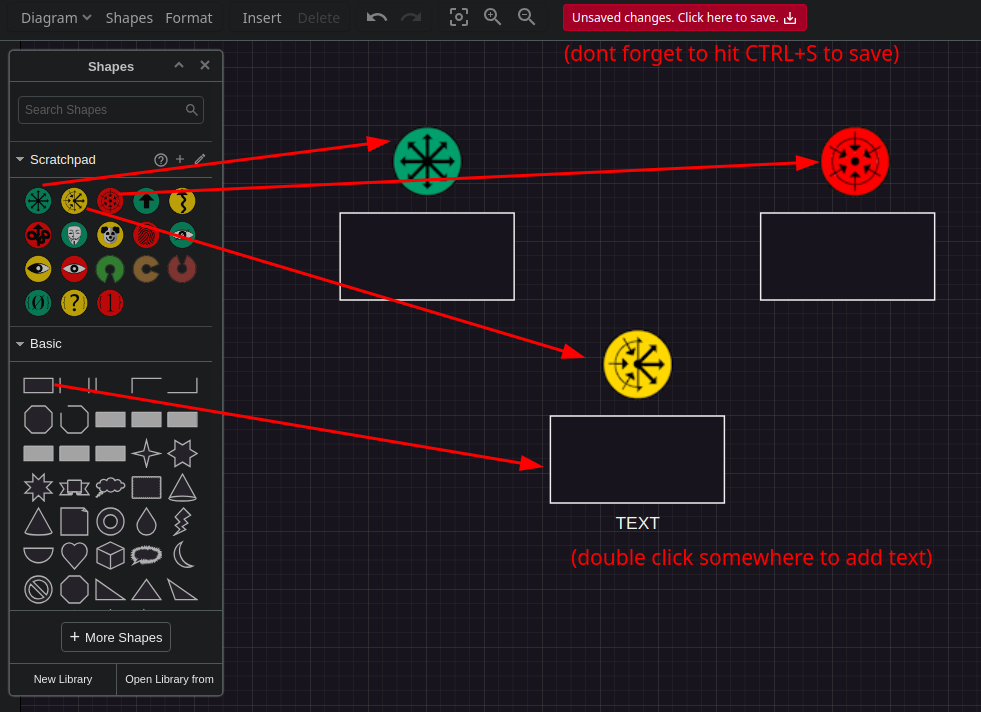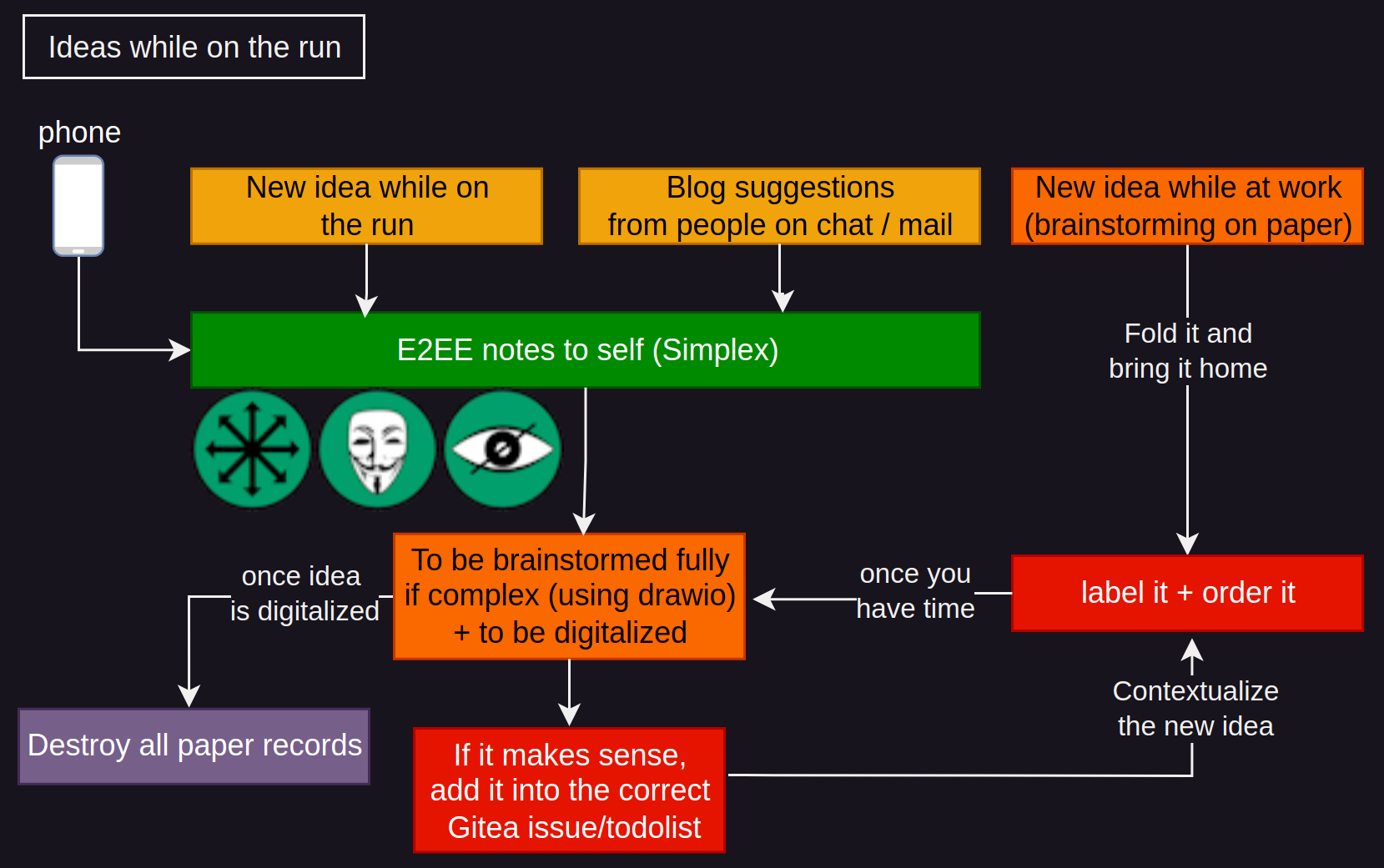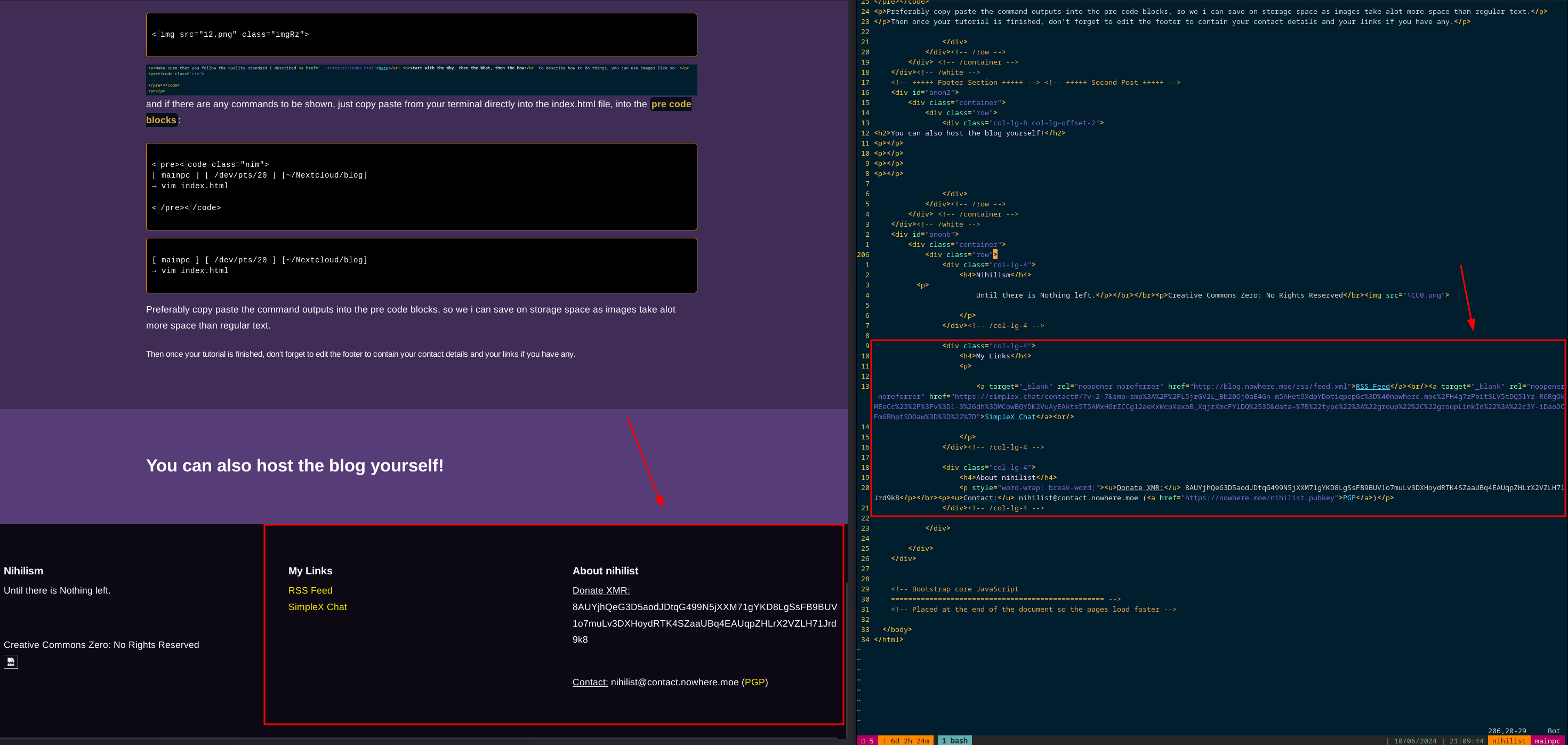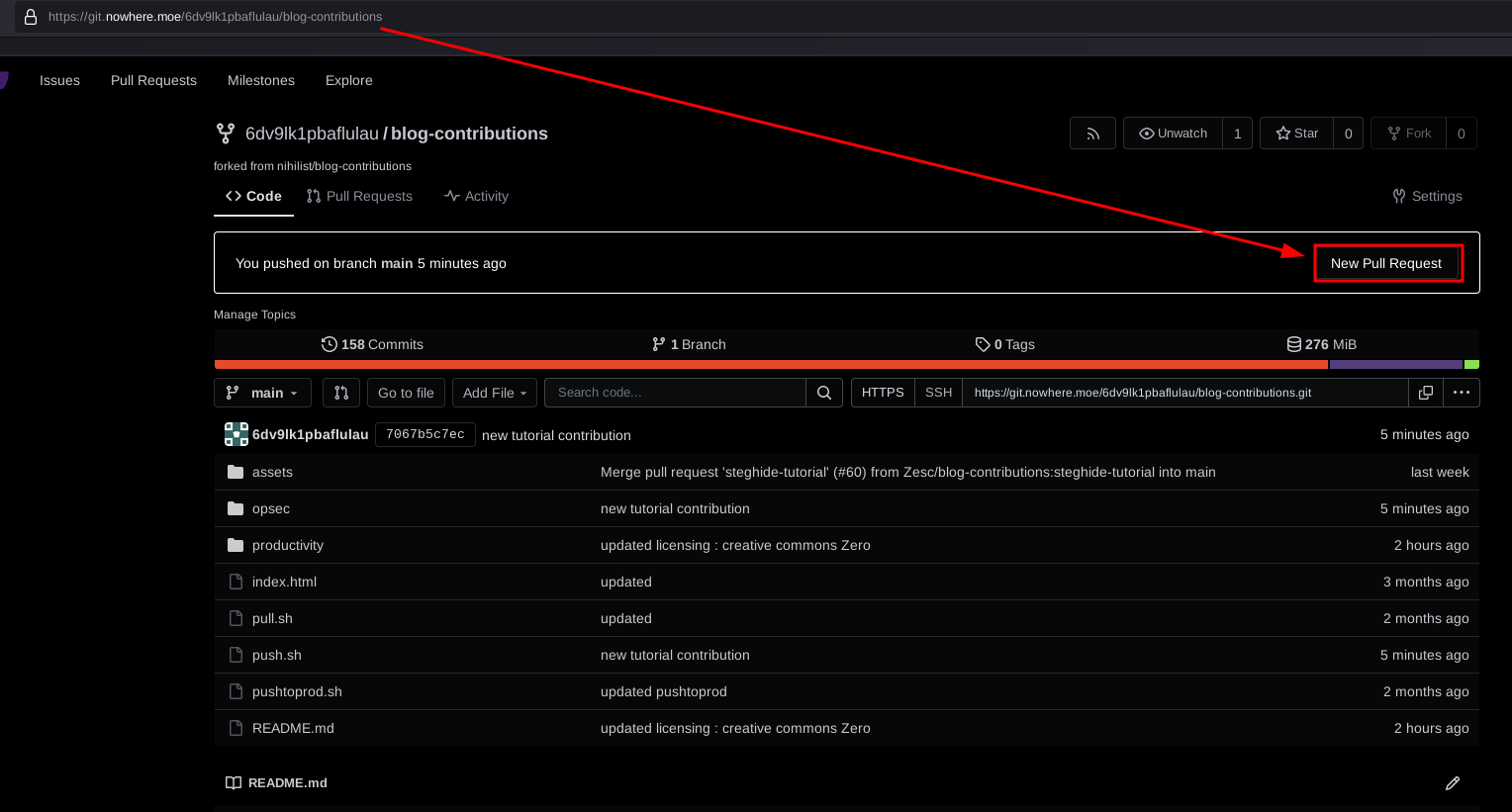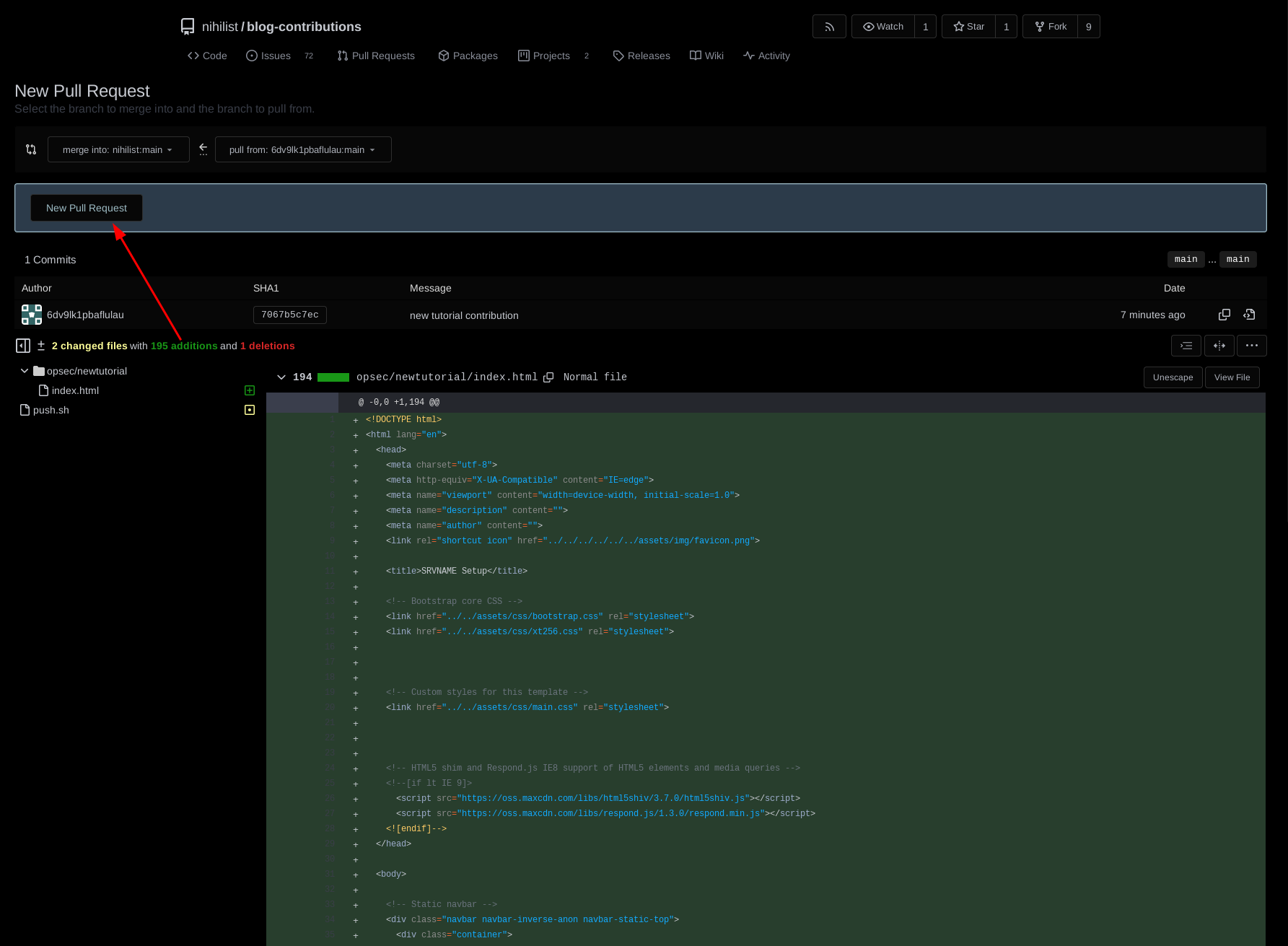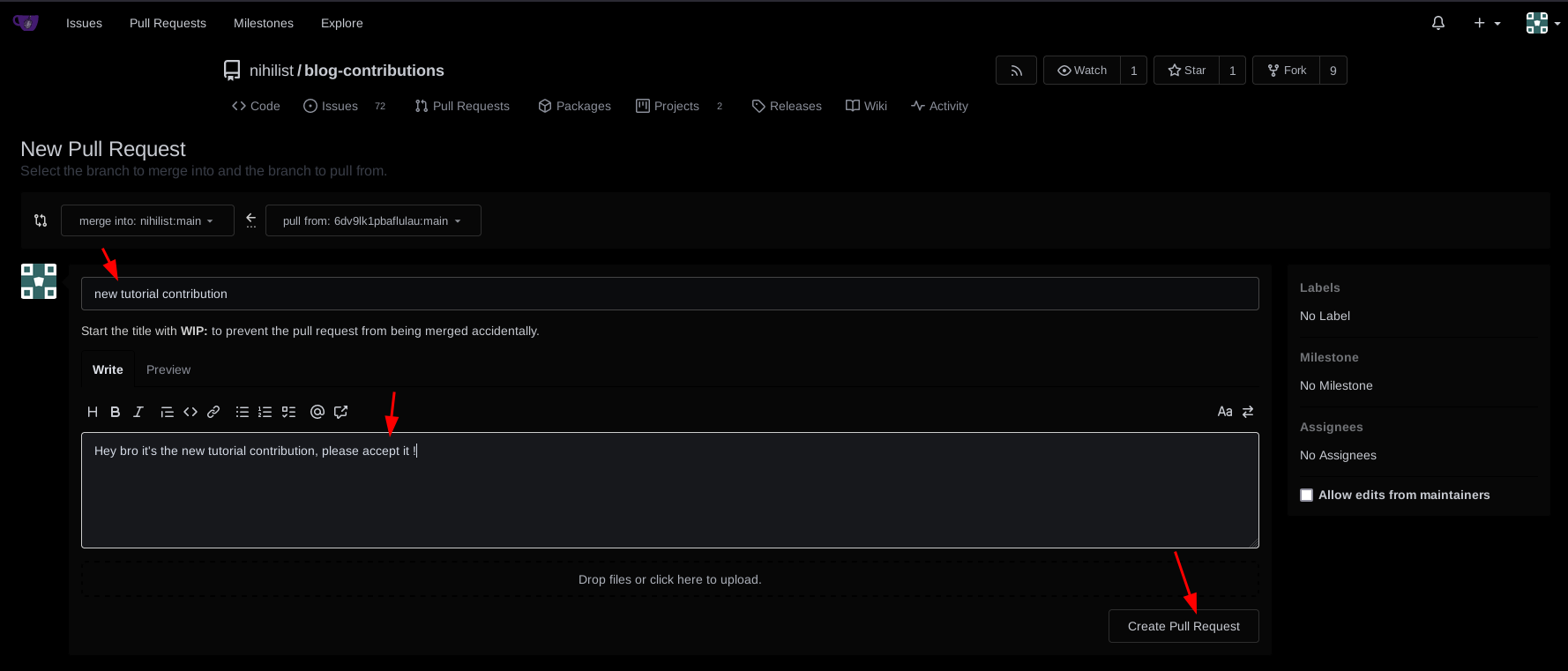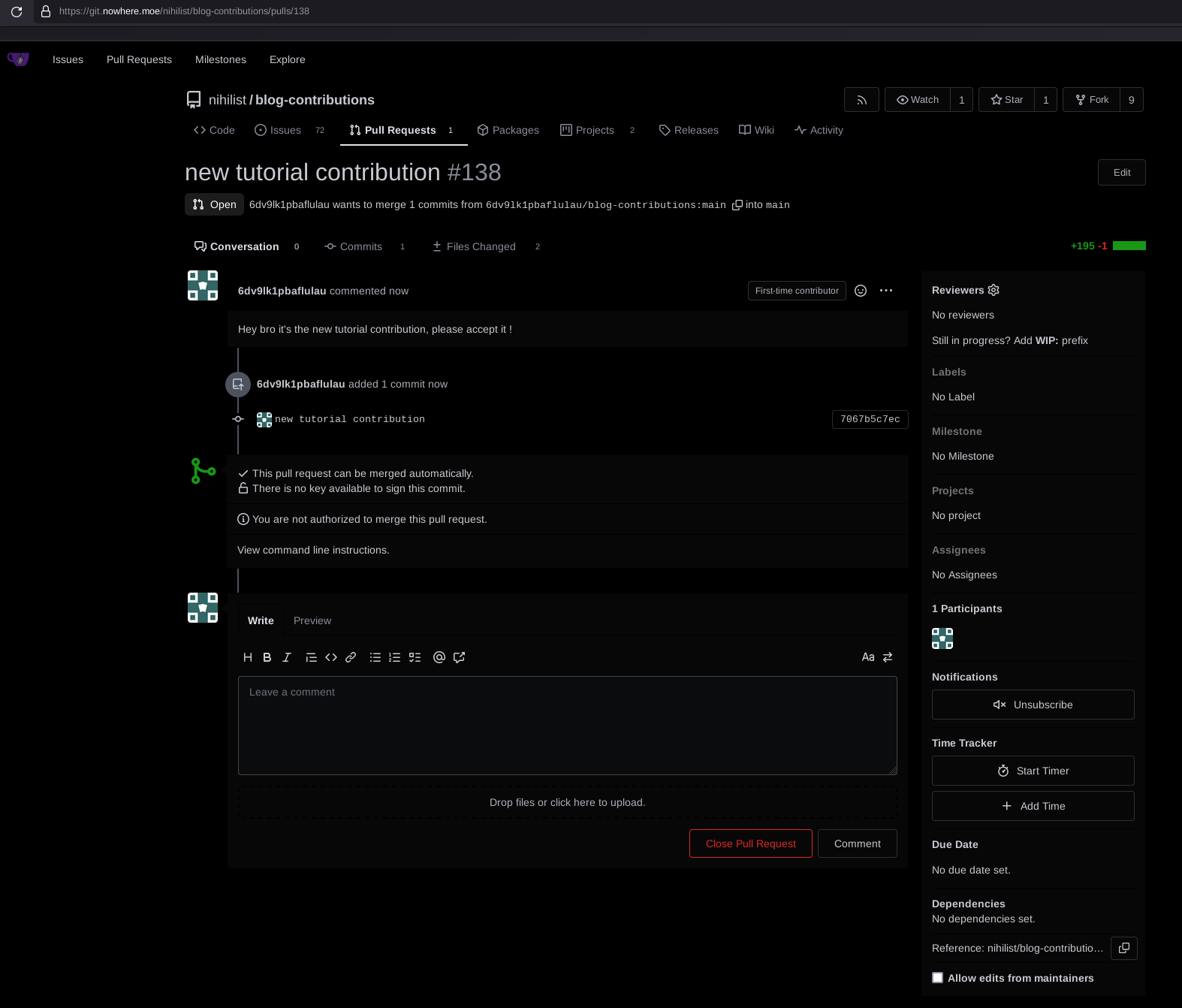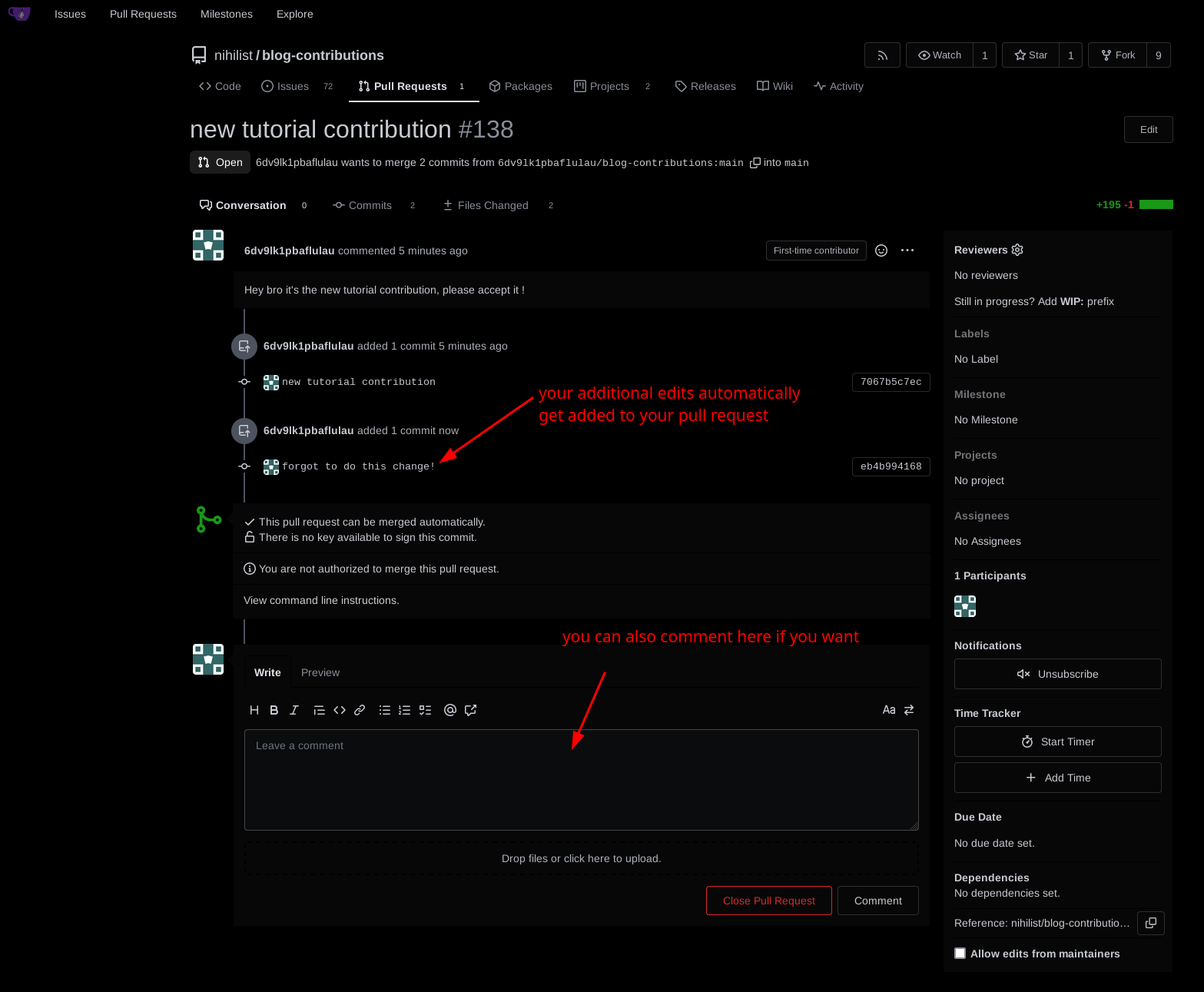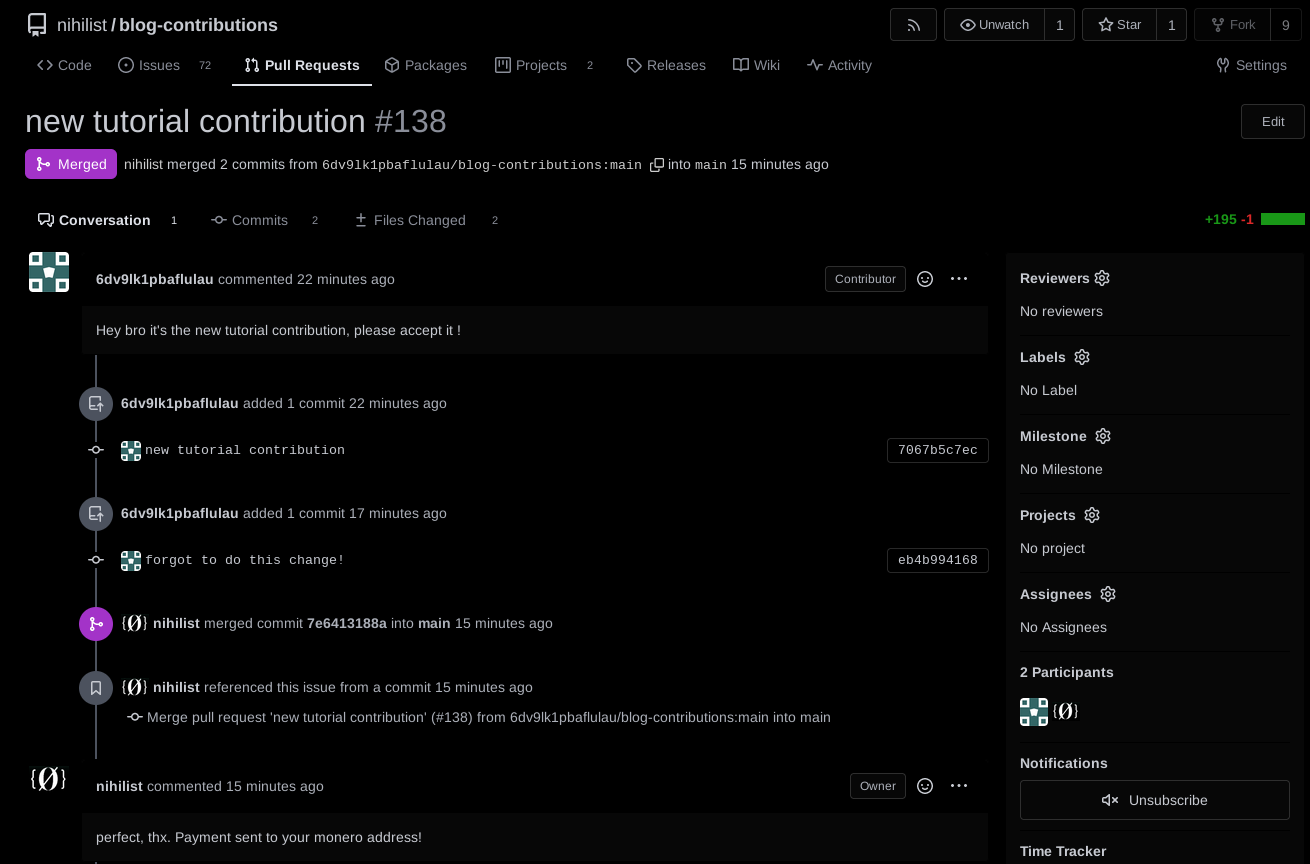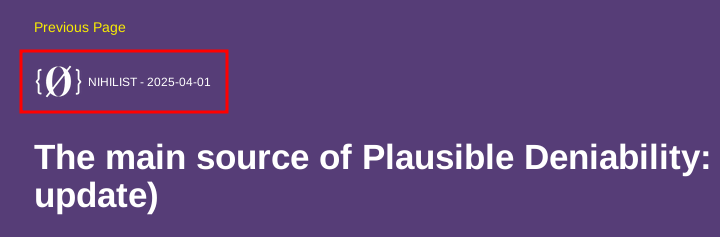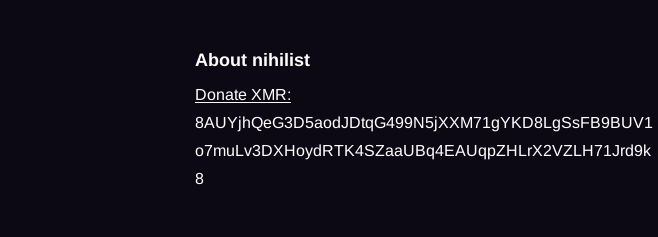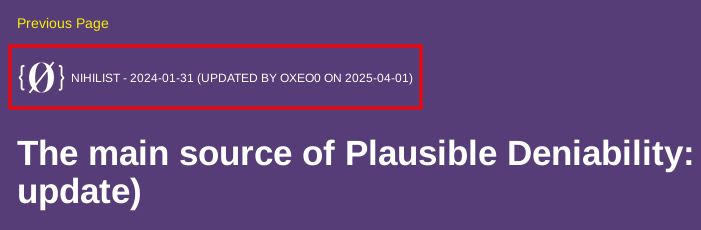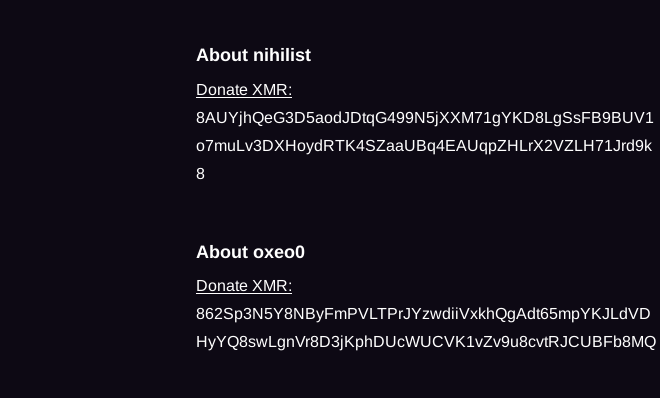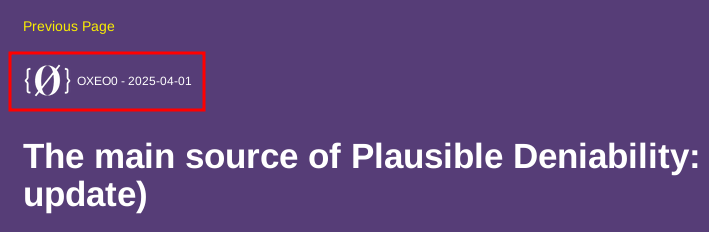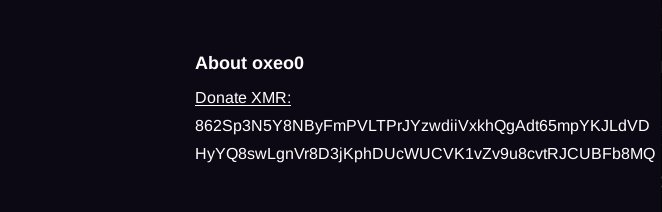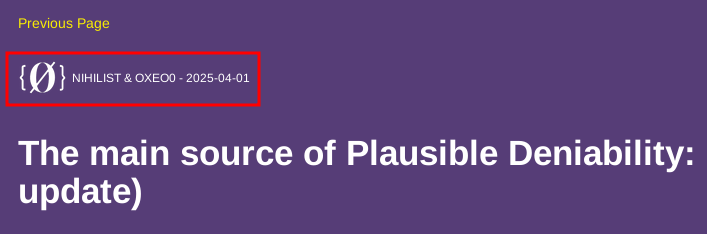How to contribute new tutorials
Now you first need to sign up on gitea, click the Register button and fill out your details.
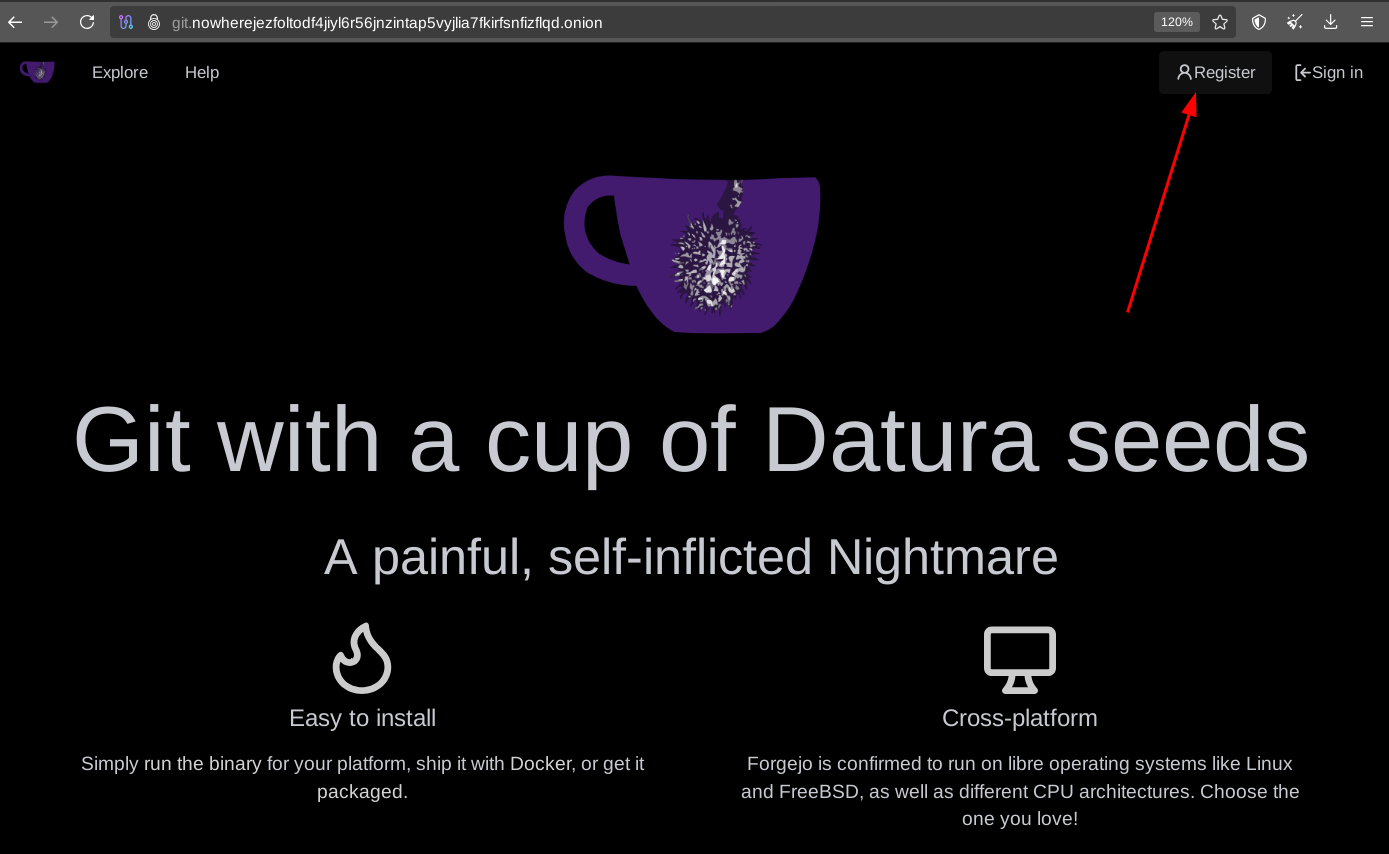
DO NOT give your real email here, you can put a dummy one. Email is not verified.
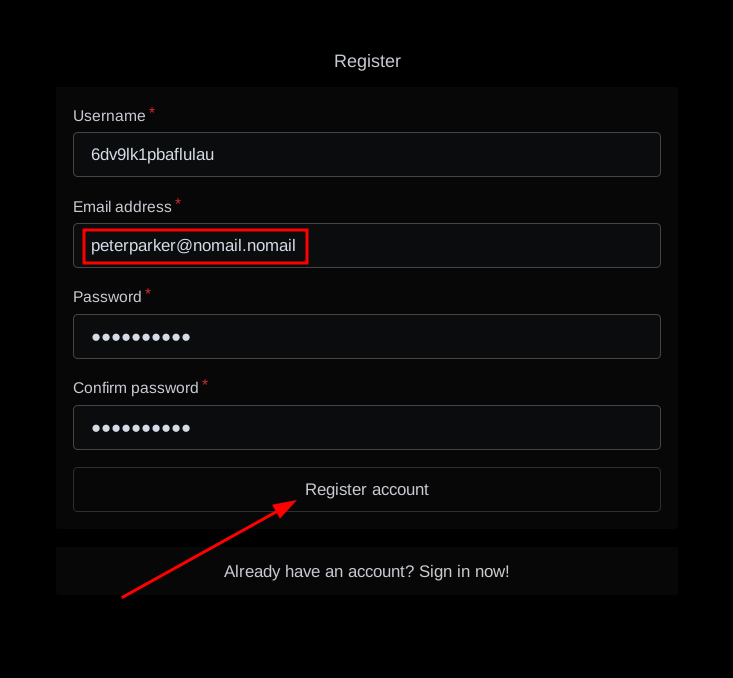
If account creation is successful, you'll be automatically logged in.
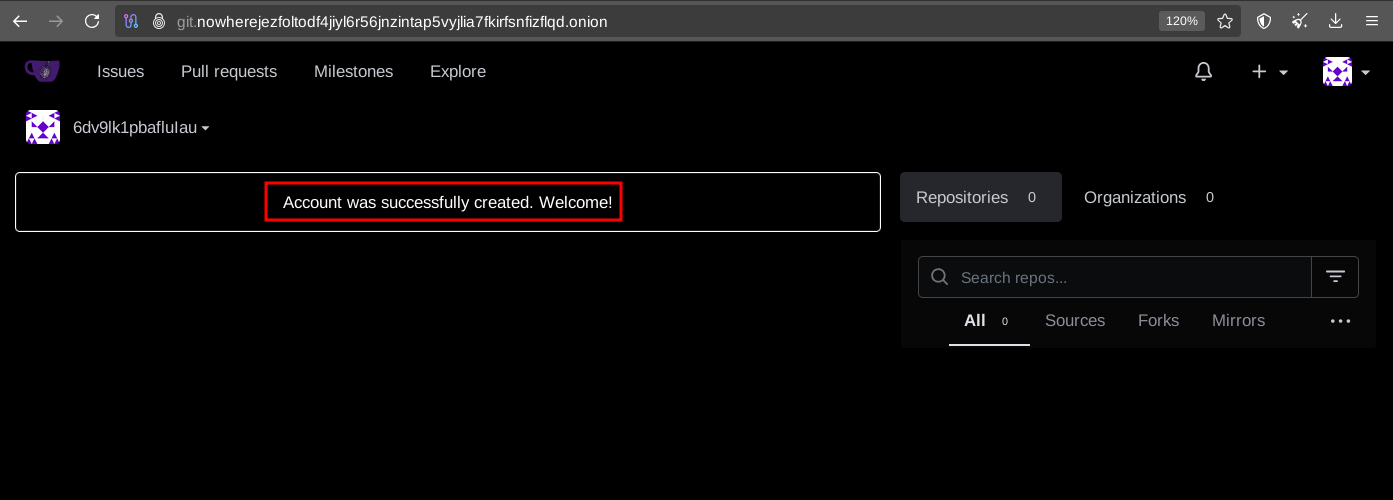
Now, you can ask to join our Contributors private chatroom where we brainstorm new contributions, formulate todolists, assign those todolists to contributors like you, and review those contributions:
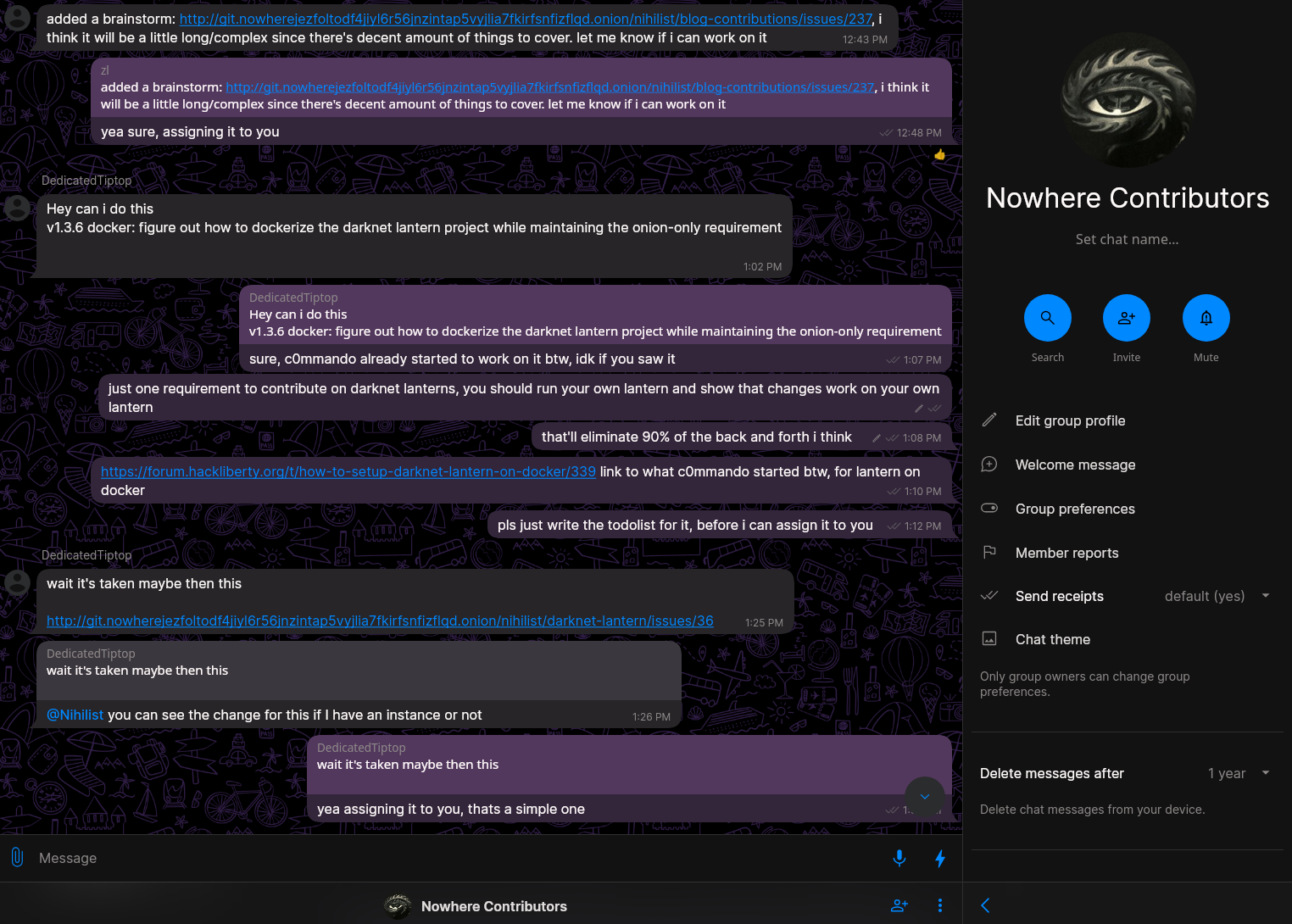
From there, you can fork the repository, from your new account:
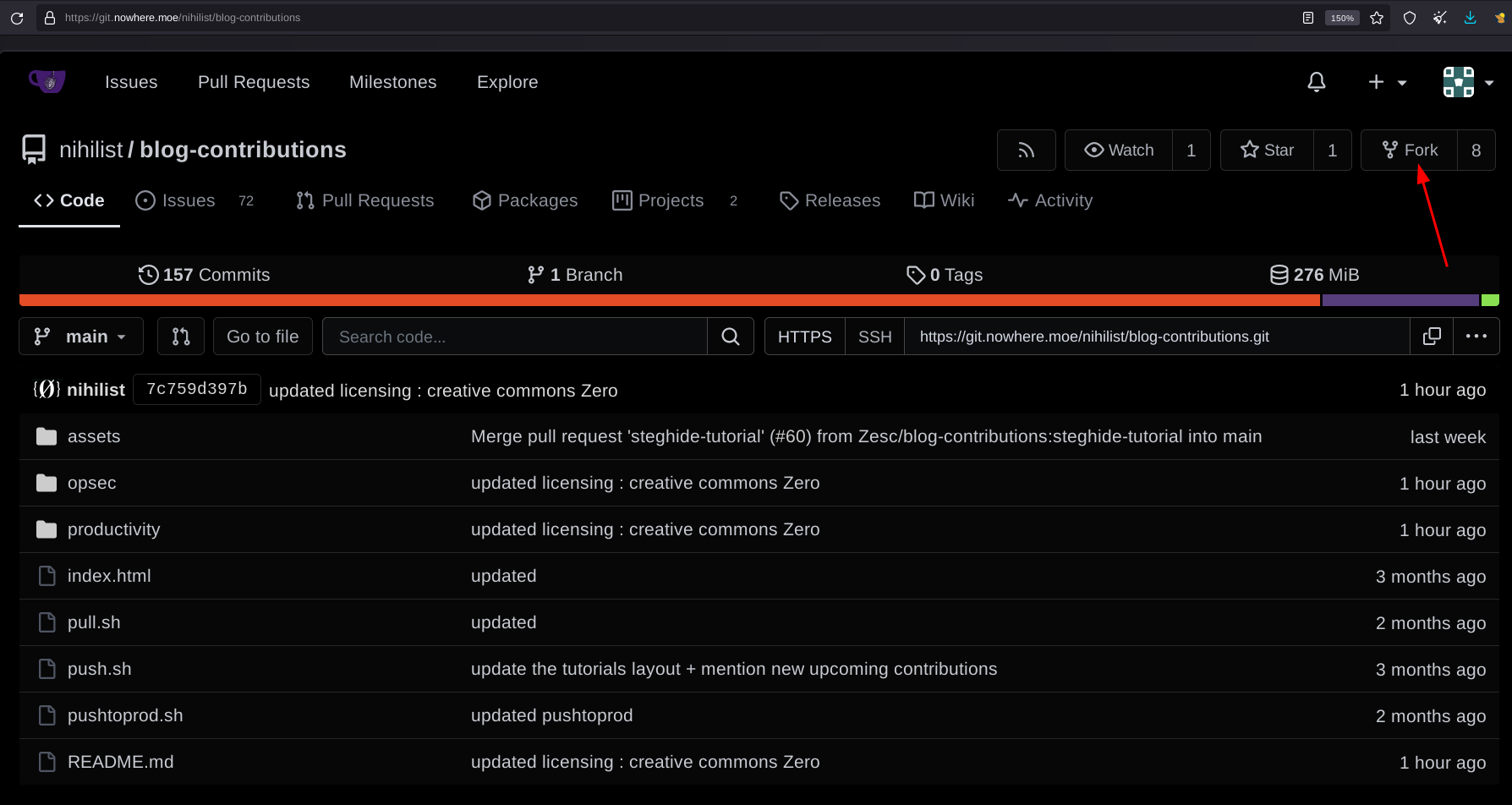
You can leave everything as default as shown below:
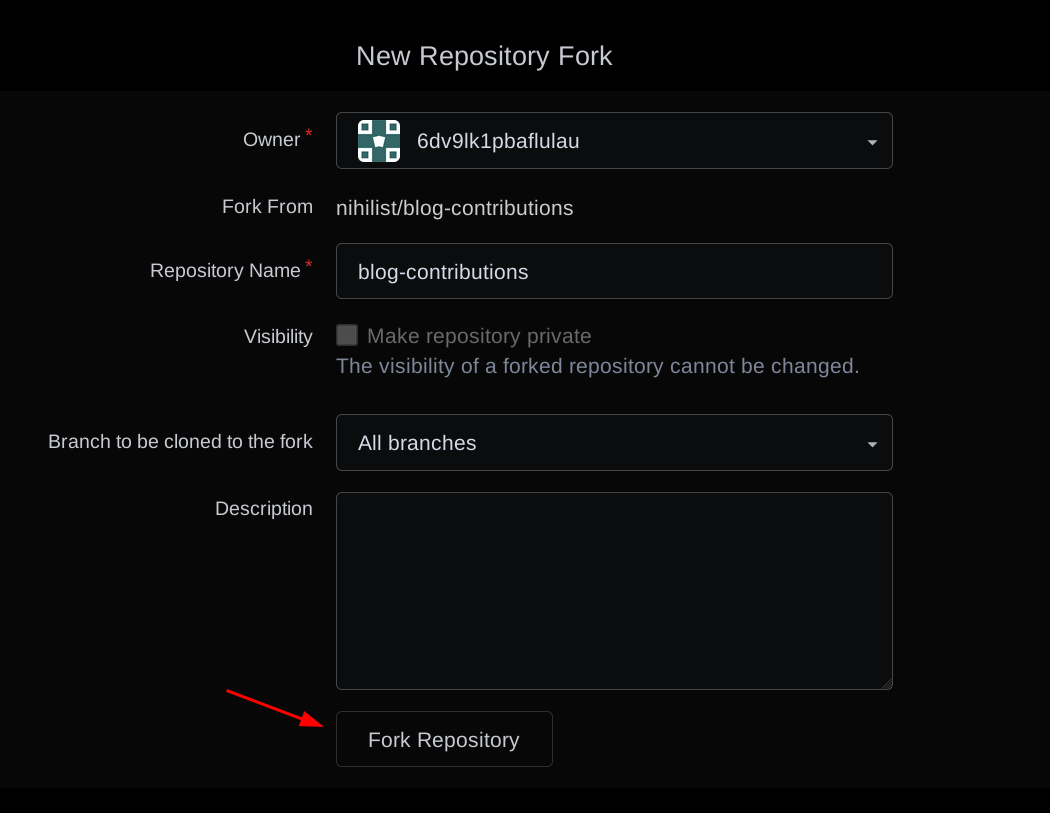
Now from there you continue from the commandline, do a git clone the repository you just forked, and do the edits you need to do:
[ mainpc ] [ /dev/pts/18 ] [~/Documents]
→ apt install git tor torsocks -y
[ mainpc ] [ /dev/pts/18 ] [~/Documents]
→ torsocks git clone http://git.nowherejezfoltodf4jiyl6r56jnzintap5vyjlia7fkirfsnfizflqd.onion/6dv9lk1pbaflulau/blog-contributions
Cloning into 'blog-contributions'...
remote: Enumerating objects: 3400, done.
remote: Counting objects: 100% (3400/3400), done.
remote: Compressing objects: 100% (2729/2729), done.
remote: Total 3400 (delta 1588), reused 2109 (delta 609), pack-reused 0 (from 0)
Receiving objects: 100% (3400/3400), 149.35 MiB | 6.82 MiB/s, done.
Resolving deltas: 100% (1588/1588), done.
[ mainpc ] [ /dev/pts/18 ] [~/Documents]
→ cd blog-contributions
If you are reusing the repository after you're done sending pull requests, don't forget to do a git pull to make sure you're working on an up-to-date repository, as i am frequently pushing commits.
[ mainpc ] [ /dev/pts/18 ] [blog-contributions]
→ torsocks git pull http://git.nowherejezfoltodf4jiyl6r56jnzintap5vyjlia7fkirfsnfizflqd.onion/6dv9lk1pbaflulau/blog-contributions
Now that you're on the latest commit, you can start to do your own changes:
[ mainpc ] [ /dev/pts/18 ] [~/Documents/blog-contributions]
→ ls
assets index.html opsec productivity pull.sh push.sh pushtoprod.sh README.md
[ mainpc ] [ /dev/pts/18 ] [~/Documents/blog-contributions]
→ cd opsec
now from there you can copy the template tutorial folder called "0_anon" into another folder:
[ mainpc ] [ /dev/pts/18 ] [Documents/blog-contributions/opsec]
→ cp -r 0_anon newtutorial
[ mainpc ] [ /dev/pts/18 ] [Documents/blog-contributions/opsec]
→ cd newtutorial
In it you will find the index.html file that you can edit from the commandline still:
[ mainpc ] [ /dev/pts/18 ] [blog-contributions/opsec/newtutorial]
→ pwd
/home/nihilist/Documents/blog-contributions/opsec/newtutorial
[ mainpc ] [ /dev/pts/18 ] [blog-contributions/opsec/newtutorial]
→ ls
index.html
[ mainpc ] [ /dev/pts/18 ] [blog-contributions/opsec/newtutorial]
→ vim index.html
and you can also view your edits in real time from your browser of choice, just put the complete path to the index.html file to view it in real time, for me it is as follows: /home/nihilist/Documents/blog-contributions/opsec/newtutorial/index.html (just hit F5 to refresh in the browser, everytime you save (:w) in vim)
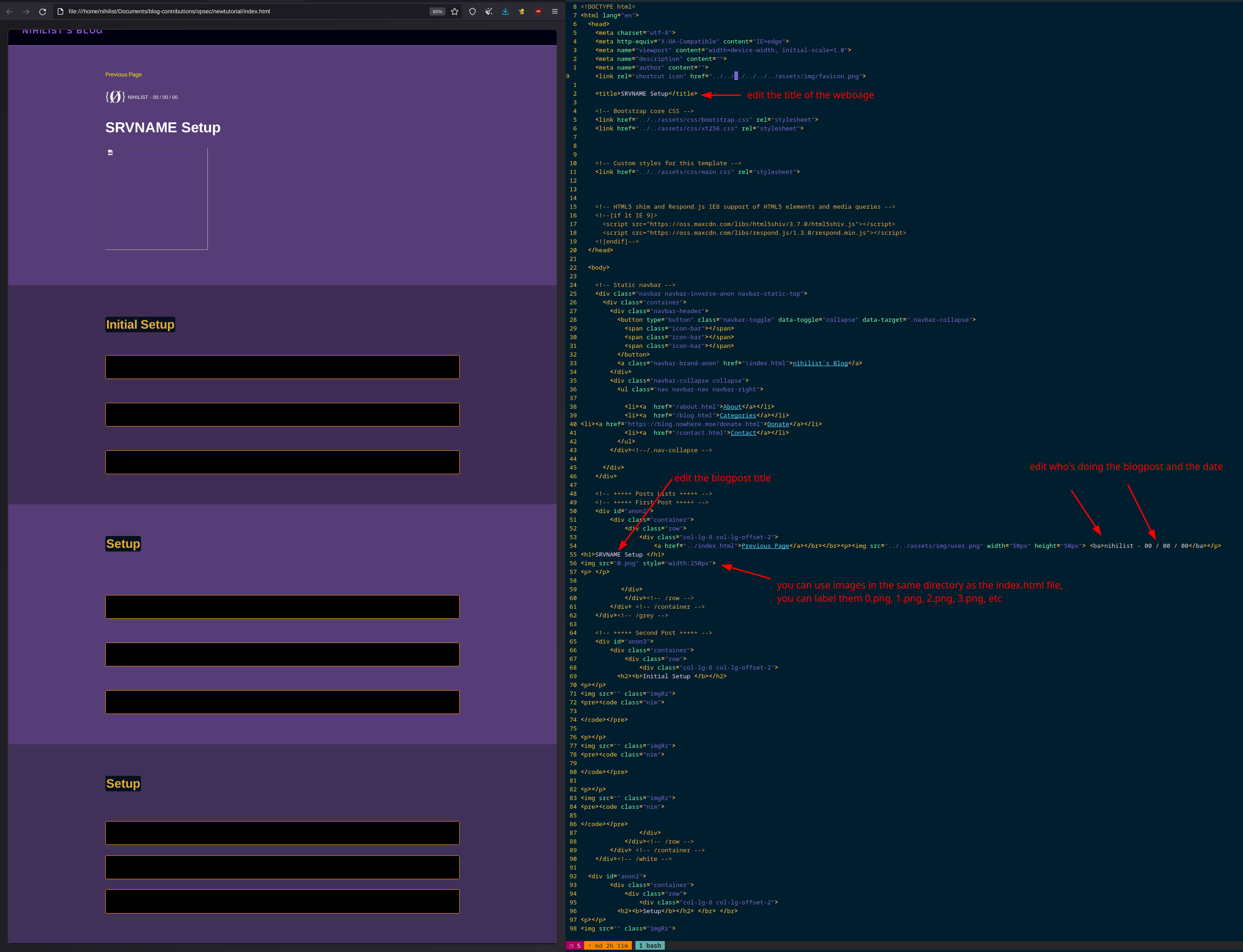
Make sure that you follow the quality standard i described here: start with the Why, then the What, then the How.
DISCLAIMER: We are not taking any shortcuts in this blog, I expect you to talk about the path, to list the steps that are on that path, and more importantly want you to show the audience how YOU walk that path.
For the "How" parts specifically, as you are expected to explain and show the audience how to do things, make sure you use images and screenshots like so:
<img src="12.png" class="imgRz">

To take screenshots like i do, you can use flameshot, it has everything you need for screenshots. When you take screenshots, dont forget to draw arrows to mention where the user needs to click, add text if something needs to be clarified, etc. and then save your screenshot in the same folder as your blogpost contribution (in this case, in blog-contributions/opsec/new-tutorial)
apt install flameshot -y
flameshot
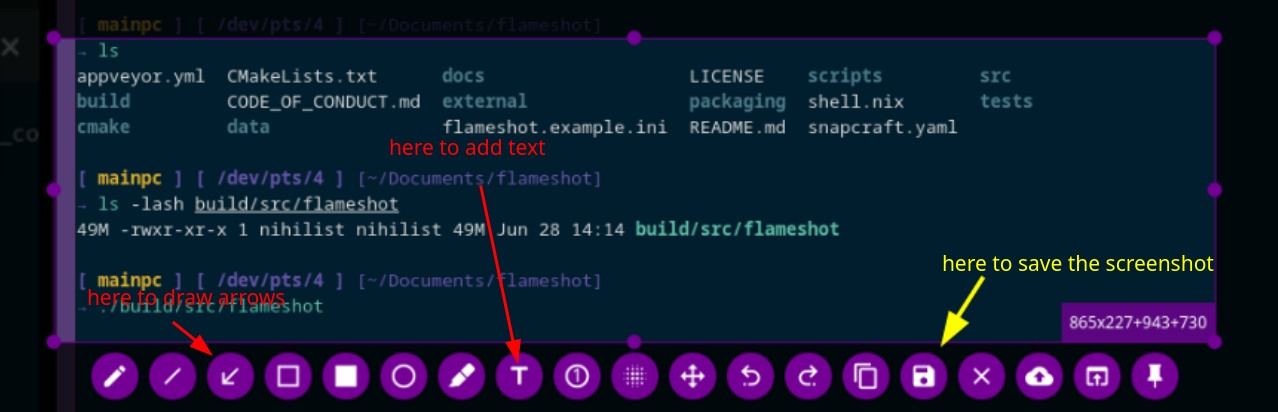
Sidenote: If you are showcasing any IRL steps to make, take pictures to explain what needs to be done, just like how i did when i showcased how to install GrapheneOS.
If you are showcasing a complex tutorial please make a graph to explain what you are talking about. One graph will convey the equivalent of a wall of text in one clear image, it's a matter of efficiently conveying information to the audience. I used to make graphs using yEd Graphs (but it's closed source) so instead as of q3 2024 i'm using Drawio to make them, both tools have got everything you need to write complex graphs.
[ mainpc ] [ /dev/pts/3 ] [blog/opsec/manifesto]
→ apt search draw.io
Sorting... Done
Full Text Search... Done
draw.io/now 24.7.17 amd64 [installed,local]
draw.io desktop
[ mainpc ] [ /dev/pts/3 ] [blog/opsec/manifesto]
→ apt install draw.io
[ mainpc ] [ /dev/pts/3 ] [blog/opsec/manifesto]
→ drawio
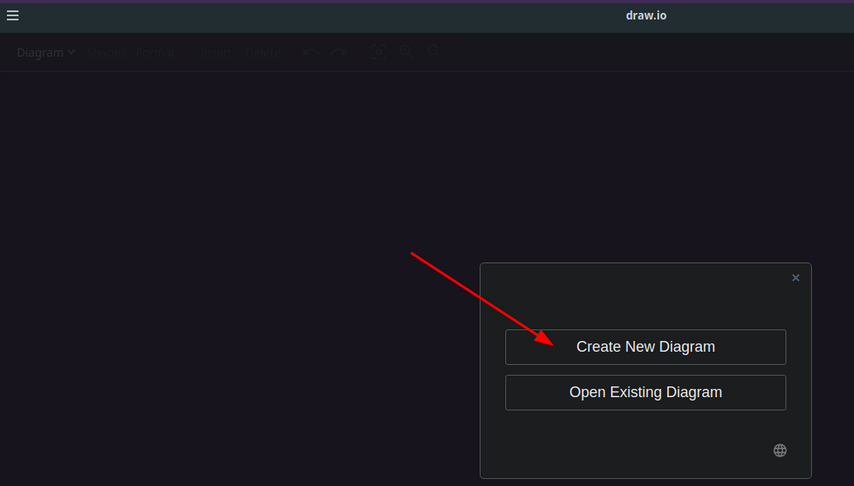
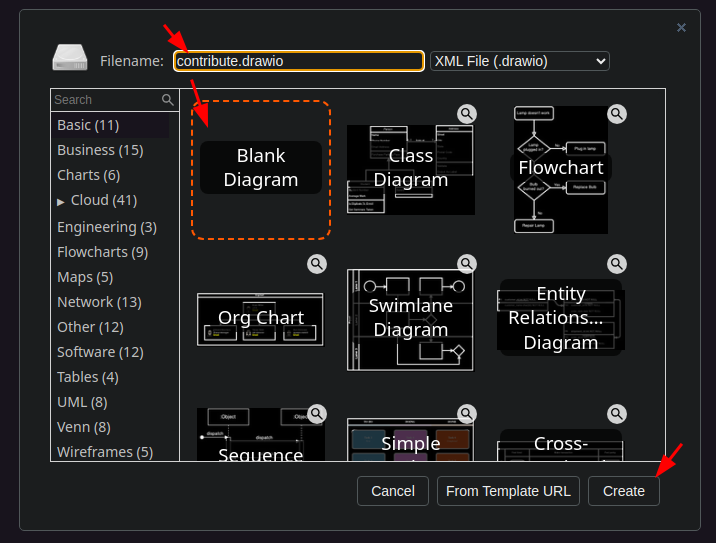
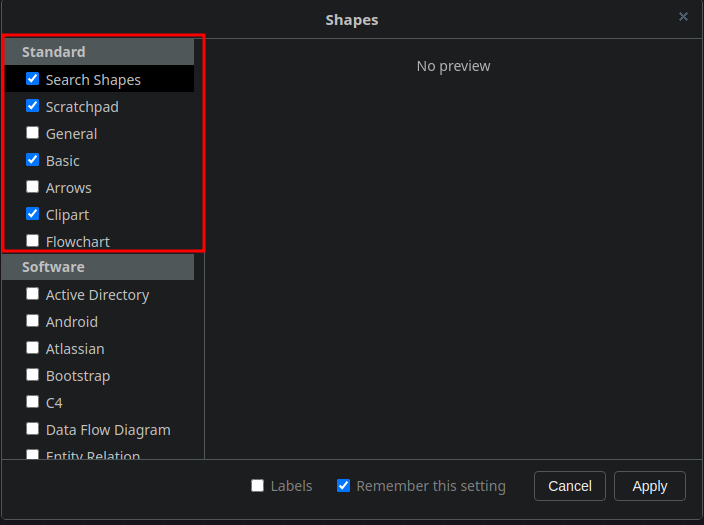
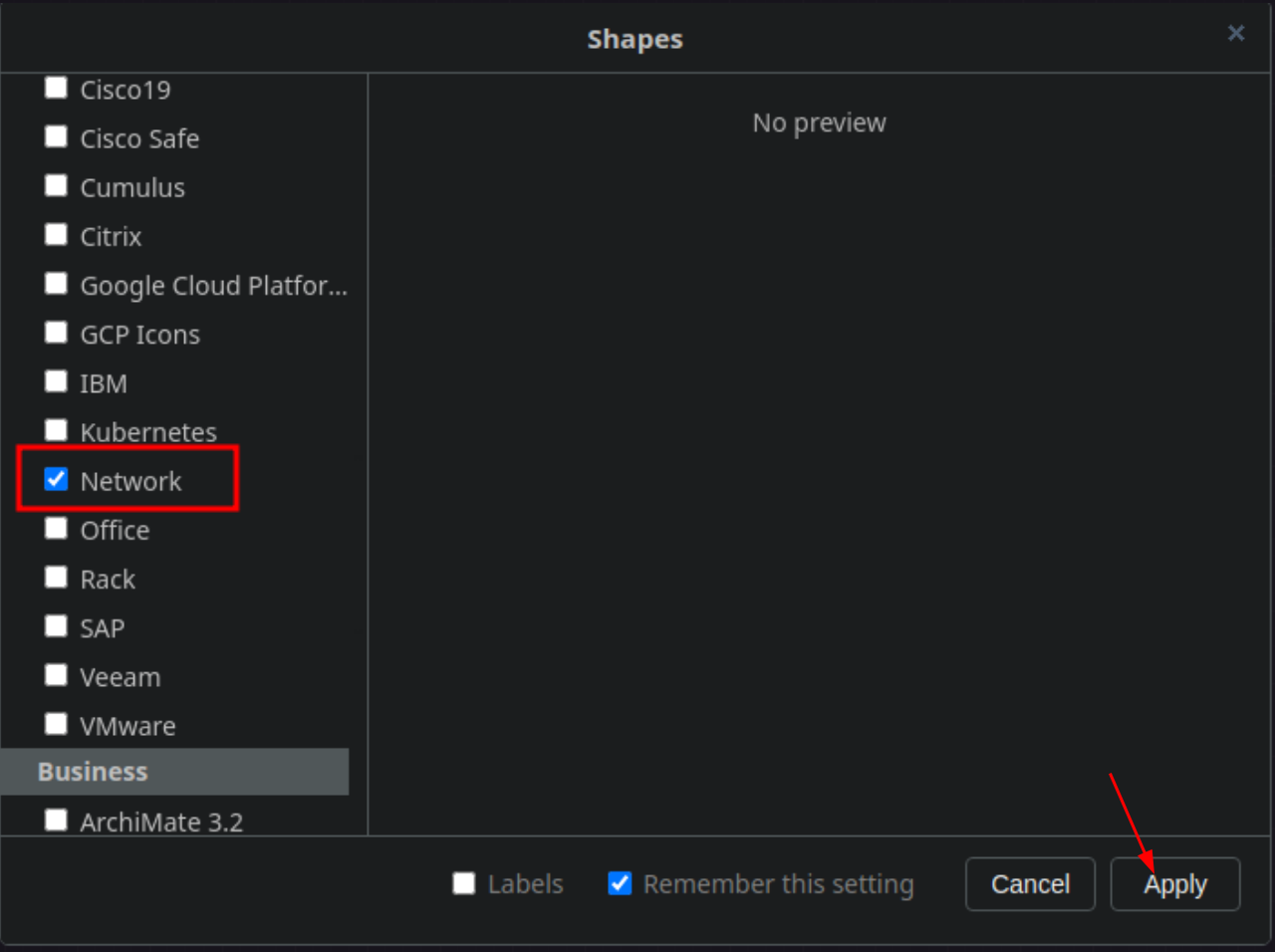
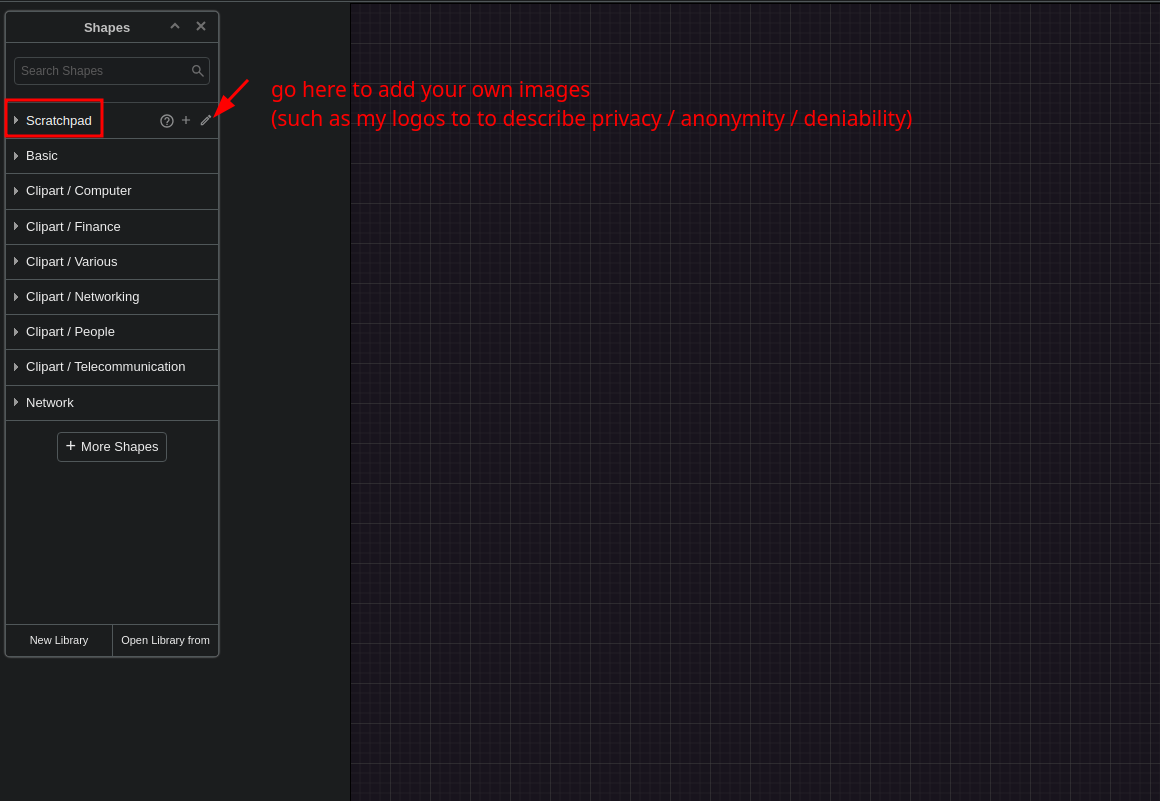
If you want to use my logos for onymity, surveillance, centralisation, complexity, etc you can find them in the blog-contributions/opsec/logos/ directory:
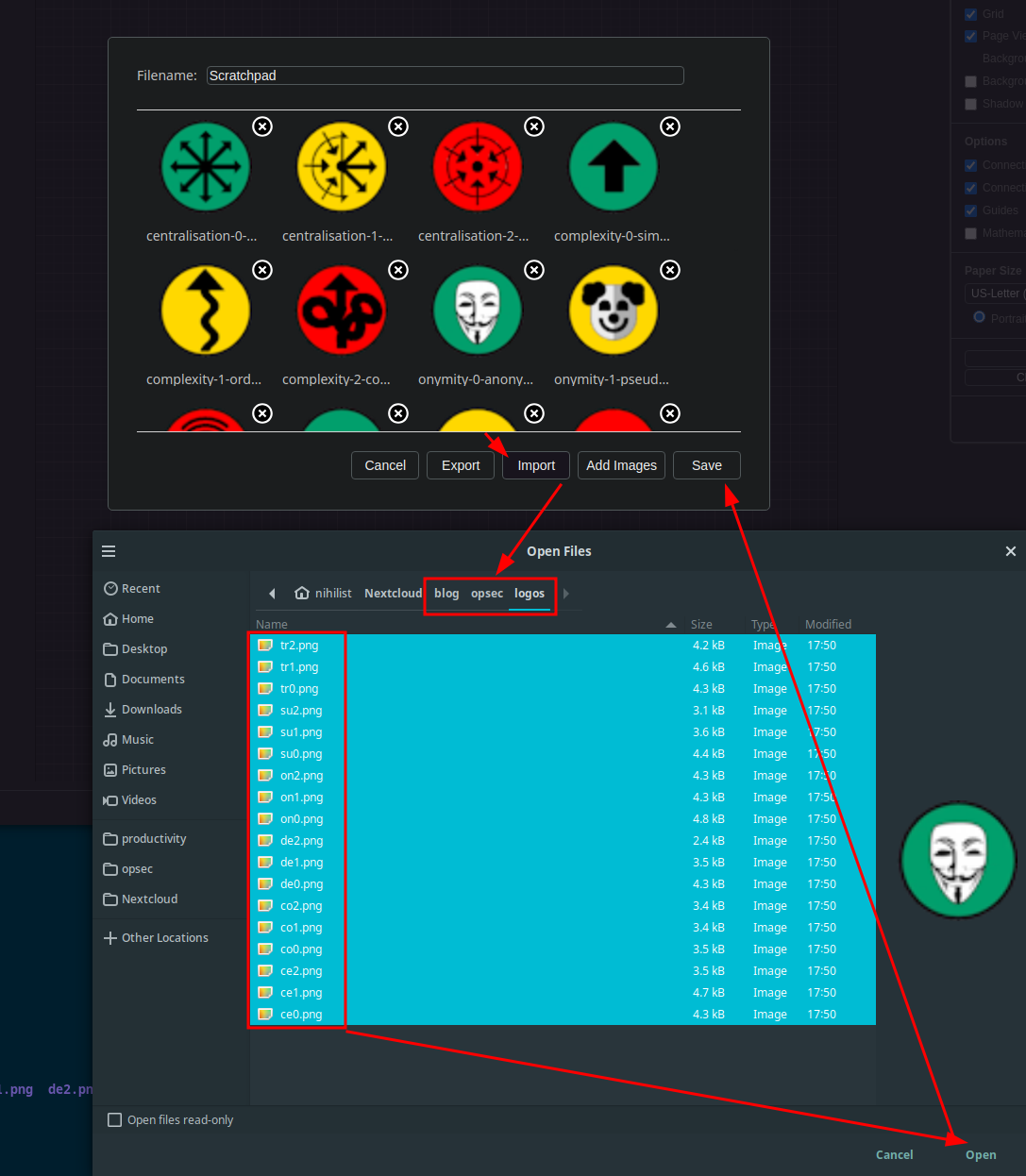
Then, i'll let you go through the drawio documentation to learn how to use it, as there's alot to cover to add logos, change shapes, add text, add arrows, etc:
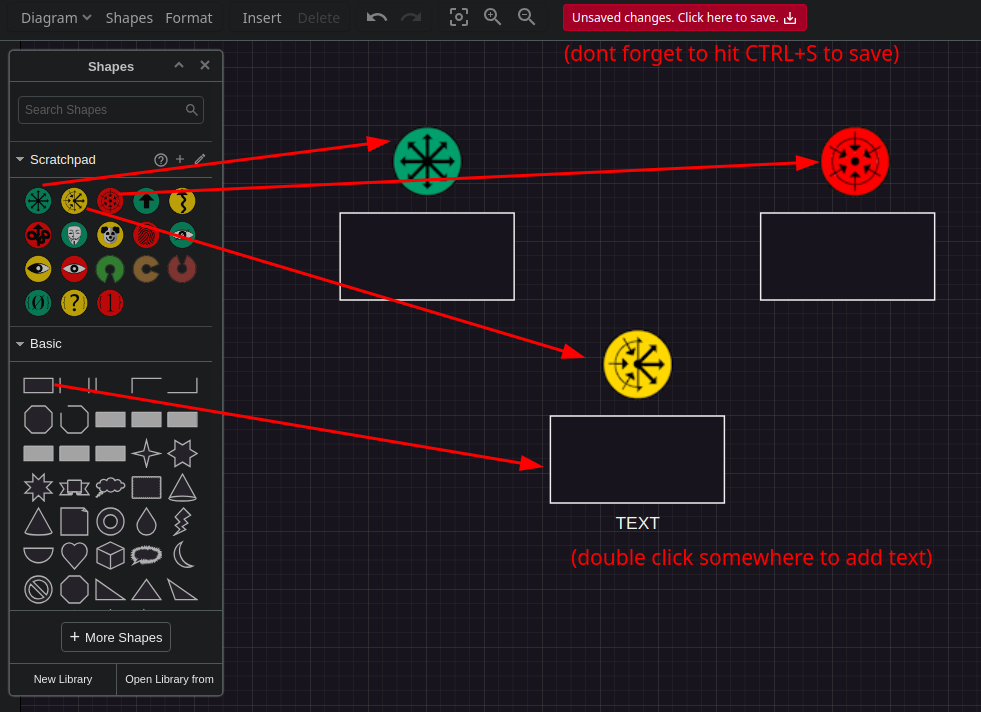
But in the end you should have a good looking graph like this one:
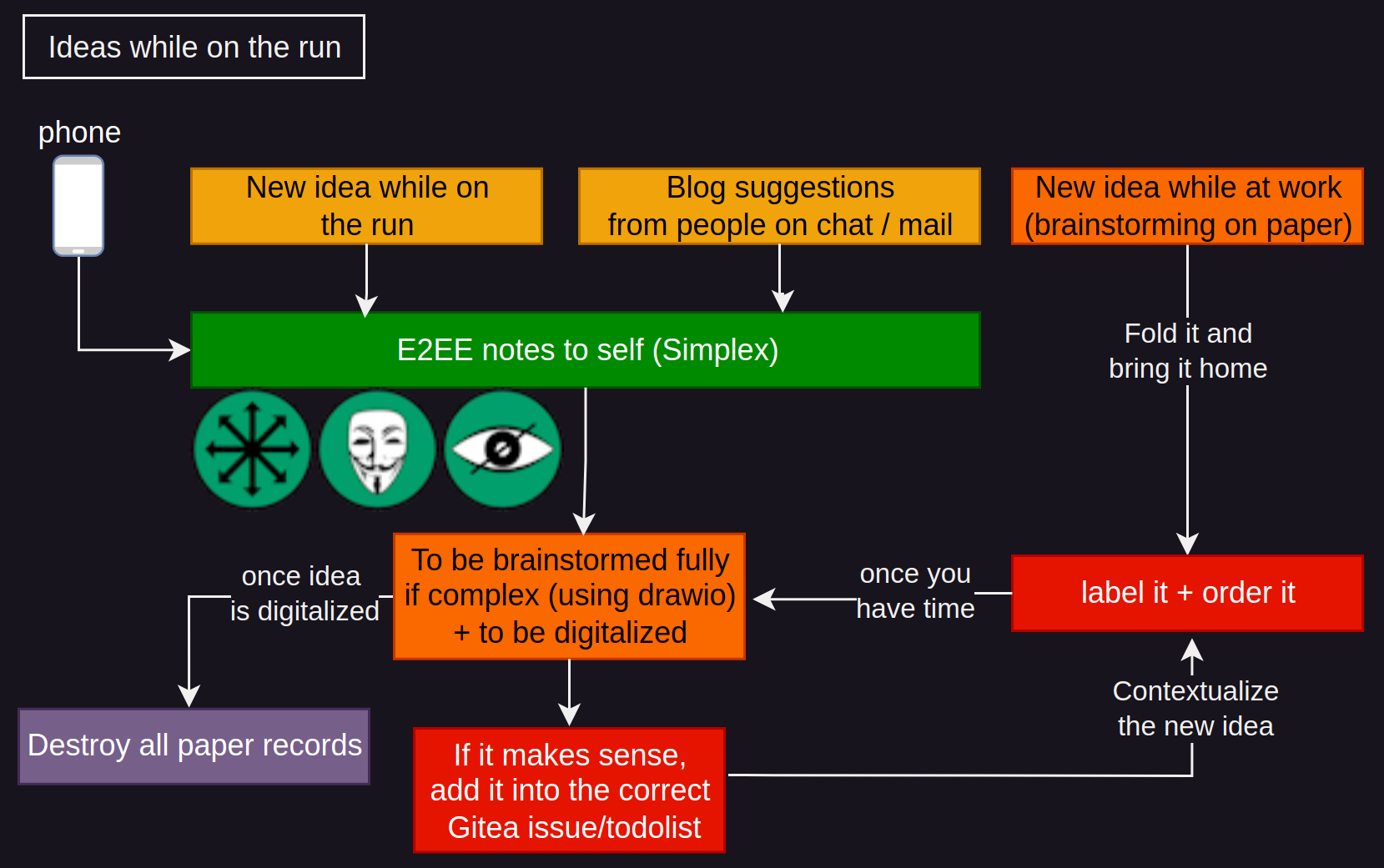
and if there are any commands (or terminal output) to be shown, copy paste from your terminal directly into the index.html file as this is going to help us save some disk space, into the pre code blocks:
<pre><code class="nim">
[ mainpc ] [ /dev/pts/20 ] [~/Nextcloud/blog]
→ vim index.html
</pre></code>
[ mainpc ] [ /dev/pts/20 ] [~/Nextcloud/blog]
→ vim index.html
Preferably copy paste the command outputs into the pre code blocks, so we i can save on storage space as images take alot more space than regular text.
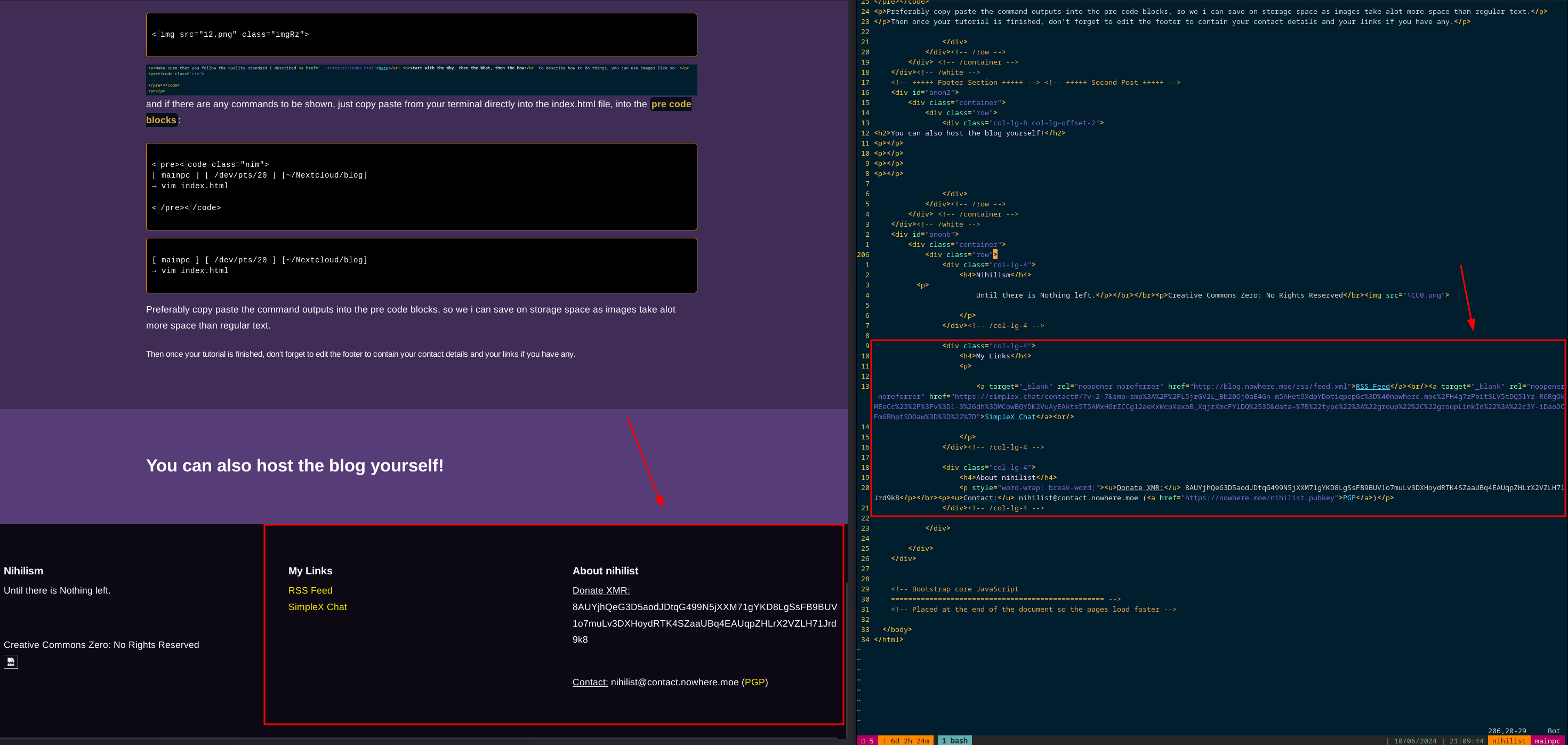
Then once your tutorial is finished, don't forget to edit the footer to contain your contact details, your links if you have any, and your monero donation address (which is important as i use that address to pay you for your contribution).
Now your tutorial is ready to be sent over for review. So now you need to git push it to your forked repository like so:
[ mainpc ] [ /dev/pts/18 ] [~/Documents/blog-contributions]
→ git config --global user.email "6dv9lk1pbaflulau@nowhere.moe"
[ mainpc ] [ /dev/pts/18 ] [~/Documents/blog-contributions]
→ git config --global user.name "6dv9lk1pbaflulau"
[ mainpc ] [ /dev/pts/18 ] [~/Documents/blog-contributions]
→ git add -A
[ mainpc ] [ /dev/pts/18 ] [~/Documents/blog-contributions]
→ git commit
new tutorial contribution
# Please enter the commit message for your changes. Lines starting
# with '#' will be ignored, and an empty message aborts the commit.
#
# On branch main
# Your branch is up to date with 'origin/main'.
#
# Changes to be committed:
# new file: opsec/newtutorial/index.html
# modified: push.sh
ESC :wq
[ mainpc ] [ /dev/pts/18 ] [~/Documents/blog-contributions]
→ git push
Username for 'http://git.nowherejezfoltodf4jiyl6r56jnzintap5vyjlia7fkirfsnfizflqd.onion': 6dv9lk1pbaflulau
Password for 'https://6dv9lk1pbaflulau@git.nowherejezfoltodf4jiyl6r56jnzintap5vyjlia7fkirfsnfizflqd.onion':
Enumerating objects: 7, done.
Counting objects: 100% (7/7), done.
Delta compression using up to 4 threads
Compressing objects: 100% (4/4), done.
Writing objects: 100% (4/4), 388 bytes | 388.00 KiB/s, done.
Total 4 (delta 3), reused 0 (delta 0), pack-reused 0
remote:
remote: Create a new pull request for '6dv9lk1pbaflulau:main':
remote: http://git.nowherejezfoltodf4jiyl6r56jnzintap5vyjlia7fkirfsnfizflqd.onion/nihilist/blog-contributions/compare/main...6dv9lk1pbaflulau:main
remote:
remote: . Processing 1 references
remote: Processed 1 references in total
To http://git.nowherejezfoltodf4jiyl6r56jnzintap5vyjlia7fkirfsnfizflqd.onion/6dv9lk1pbaflulau/blog-contributions
7c759d3..7067b5c main -> main
Now you have pushed your changes to your forked respository, from there you can make a Pull request (asking me to pull in your changes, to the main repository) as follows:
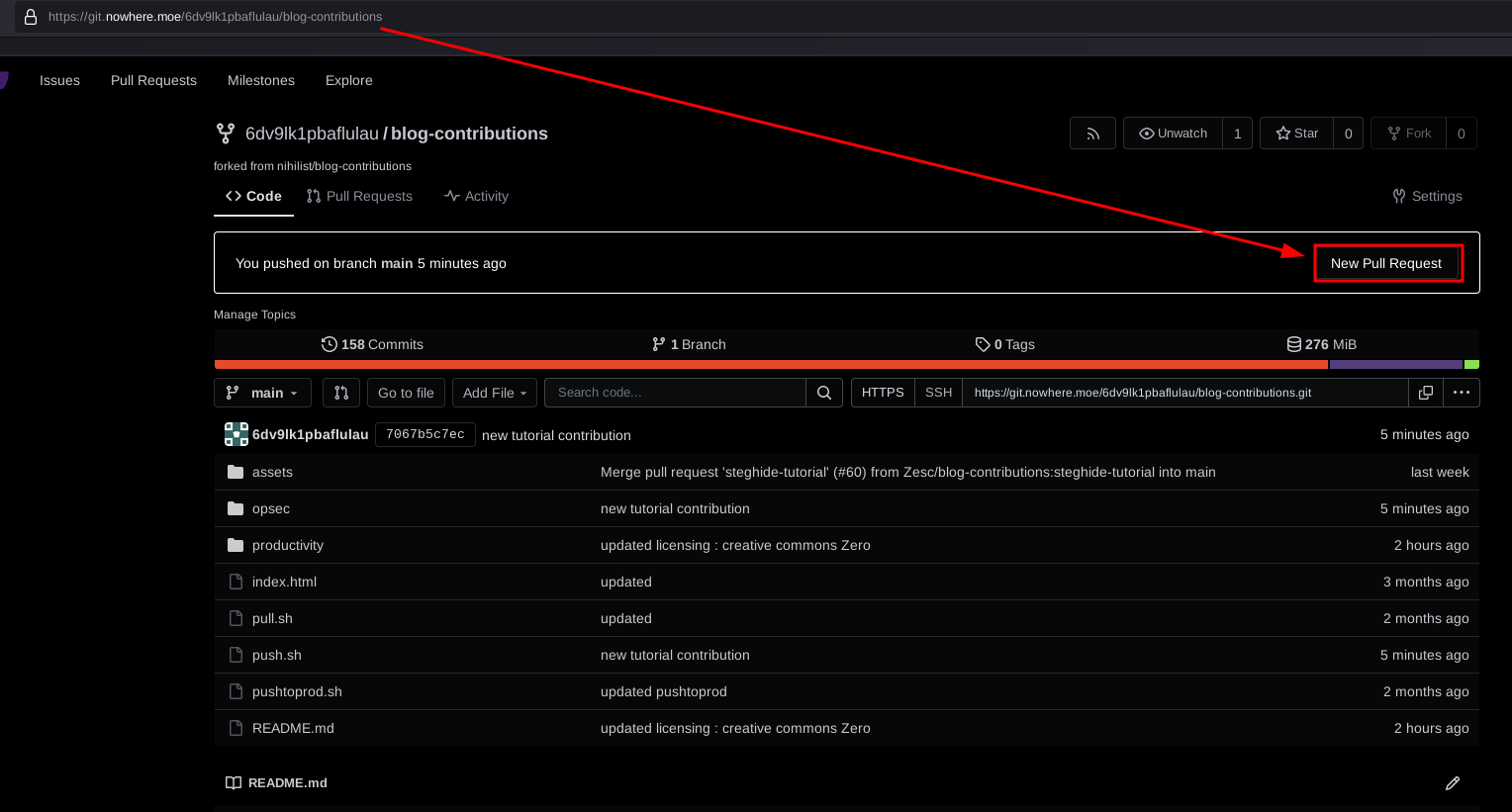
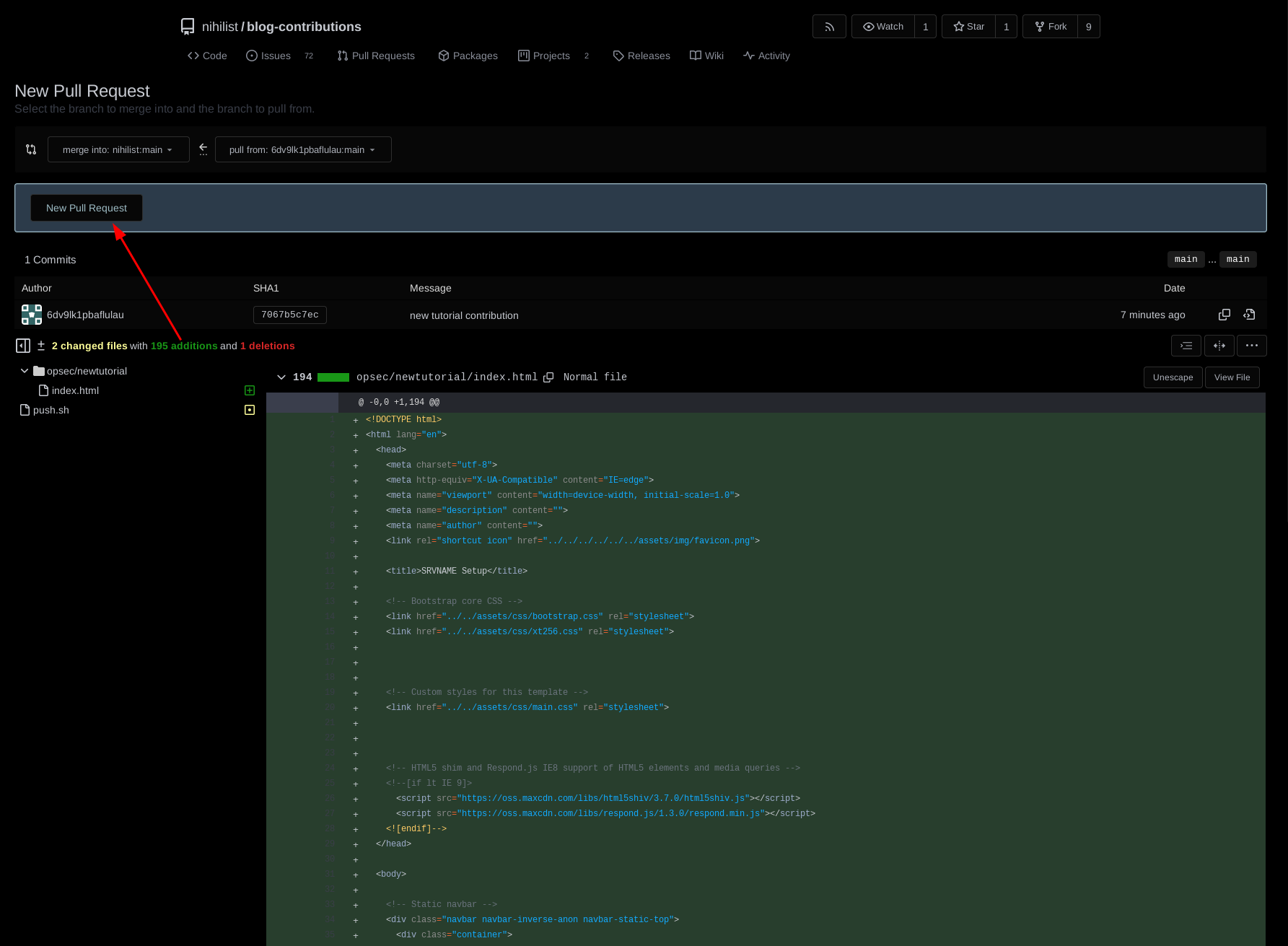
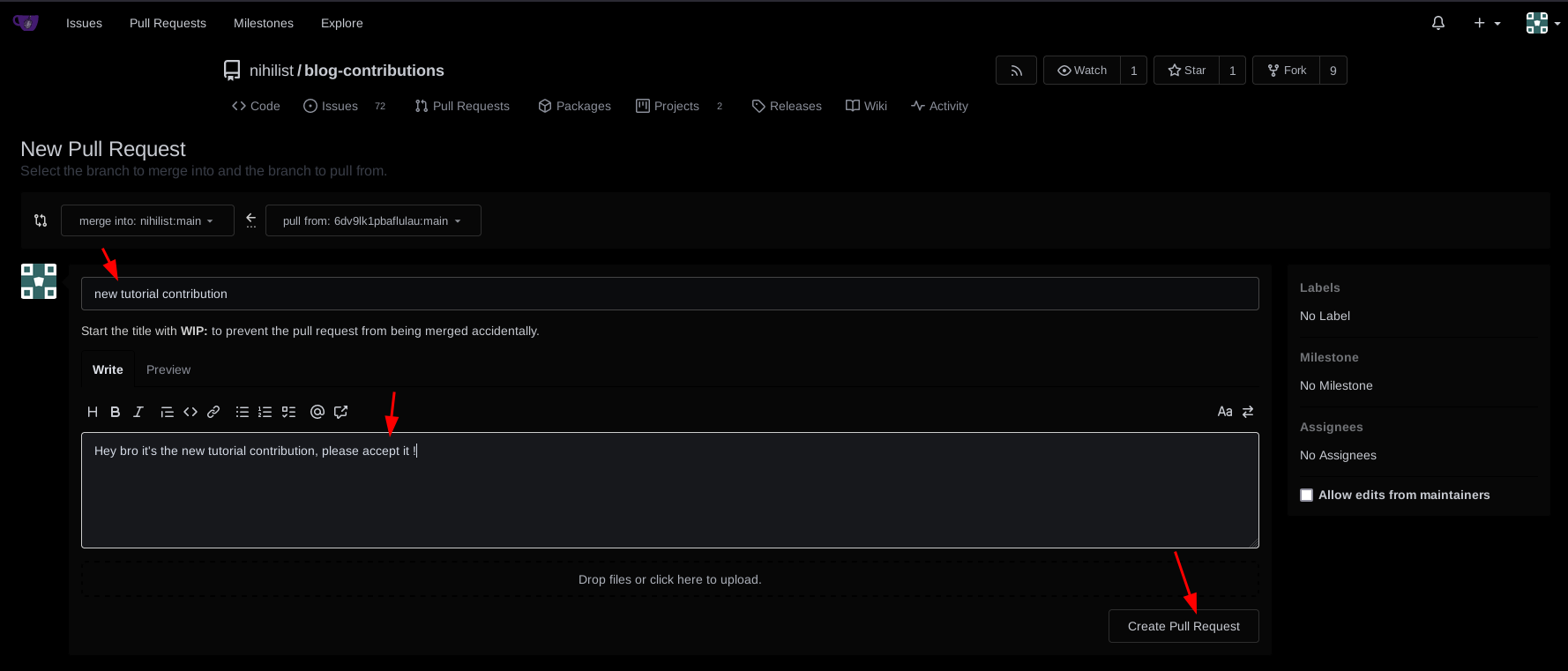
now from there your pull request is created, and I'll review it as soon as I get the time:
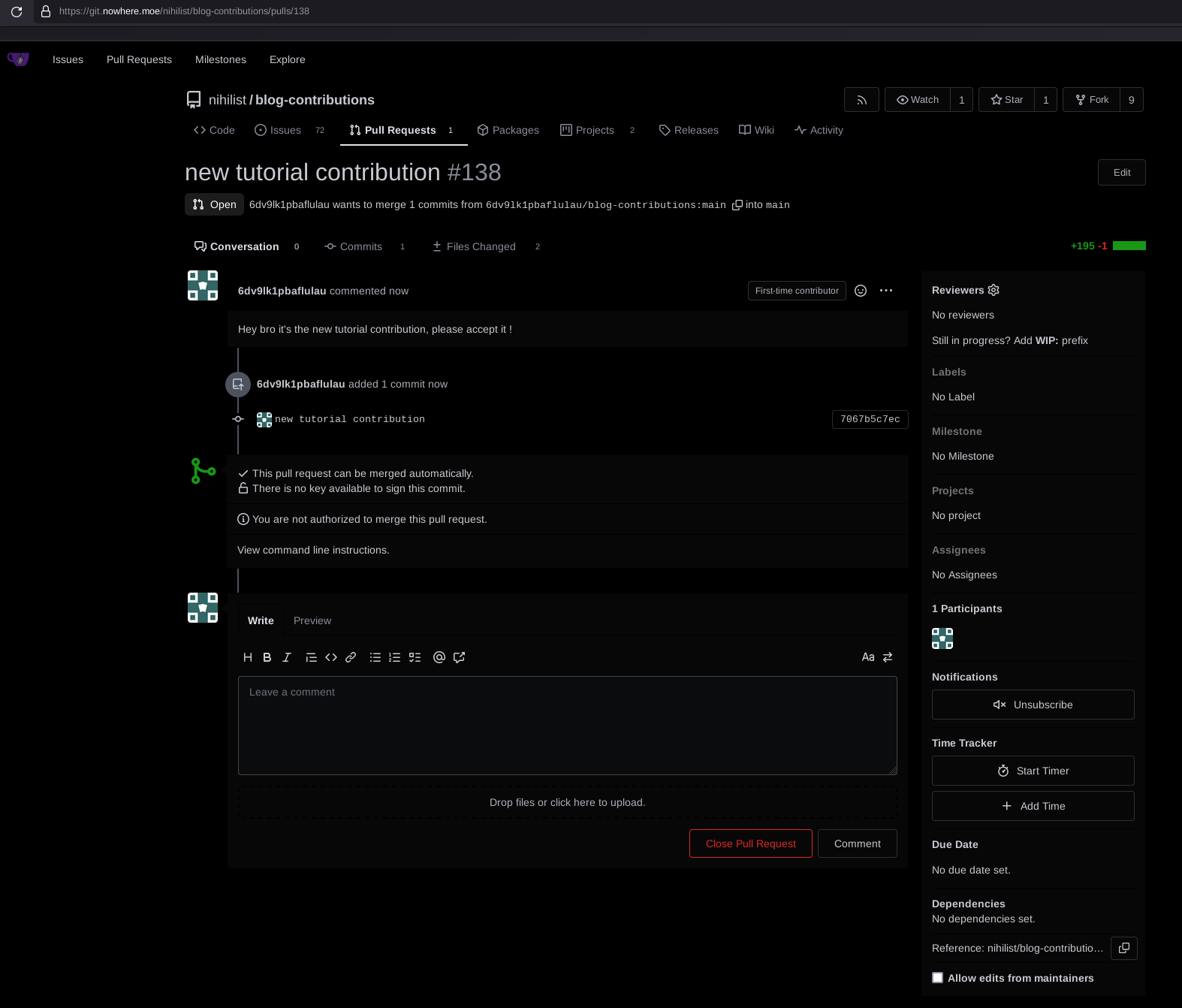
If it's not complete, I'll comment in there asking you to add what's missing, changes that you must actually finish before the deadline. To add further changes simply add more commits to it
[ mainpc ] [ /dev/pts/18 ] [~/Documents/blog-contributions]
→ vim opsec/newtutorial/index.html
[ mainpc ] [ /dev/pts/18 ] [~/Documents/blog-contributions]
→ git add -A
[ mainpc ] [ /dev/pts/18 ] [~/Documents/blog-contributions]
→ git commit
forgot to do this change!
# Please enter the commit message for your changes. Lines starting
# with '#' will be ignored, and an empty message aborts the commit.
#
# On branch main
# Your branch is up to date with 'origin/main'.
#
# Changes to be committed:
# modified: opsec/newtutorial/index.html
ESC :wq
[main eb4b994] forgot to do this change!
1 file changed, 1 insertion(+), 1 deletion(-)
[ mainpc ] [ /dev/pts/18 ] [~/Documents/blog-contributions]
→ torsocks git push
Username for 'http://git.nowherejezfoltodf4jiyl6r56jnzintap5vyjlia7fkirfsnfizflqd.onion': 6dv9lk1pbaflulau
Password for 'https://6dv9lk1pbaflulau@git.nowherejezfoltodf4jiyl6r56jnzintap5vyjlia7fkirfsnfizflqd.onion':
Enumerating objects: 9, done.
Counting objects: 100% (9/9), done.
Delta compression using up to 4 threads
Compressing objects: 100% (4/4), done.
Writing objects: 100% (5/5), 432 bytes | 432.00 KiB/s, done.
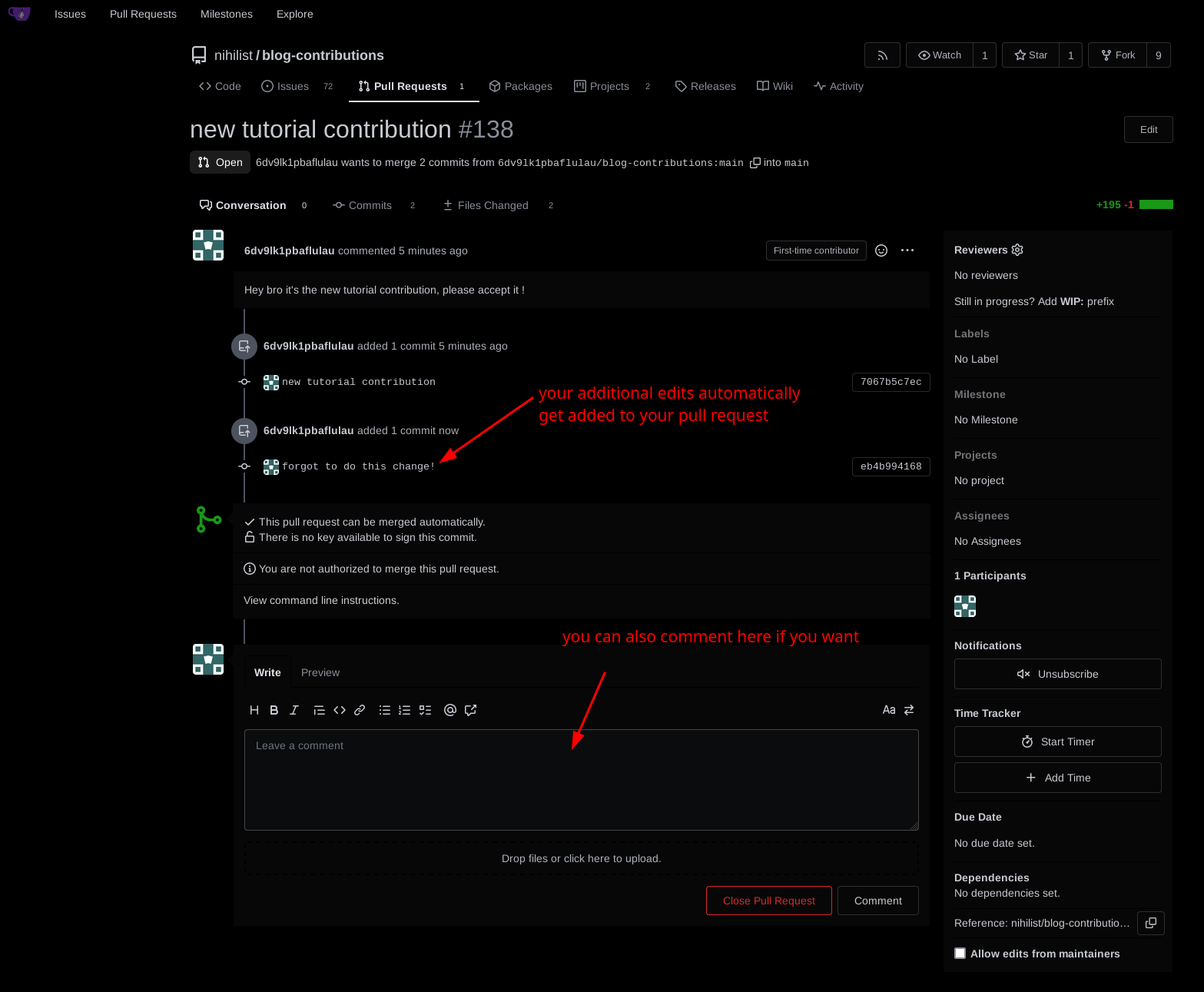
Then wait for me to confirm the content is complete, and then i'll accept the pull request and merge it into the main repository.
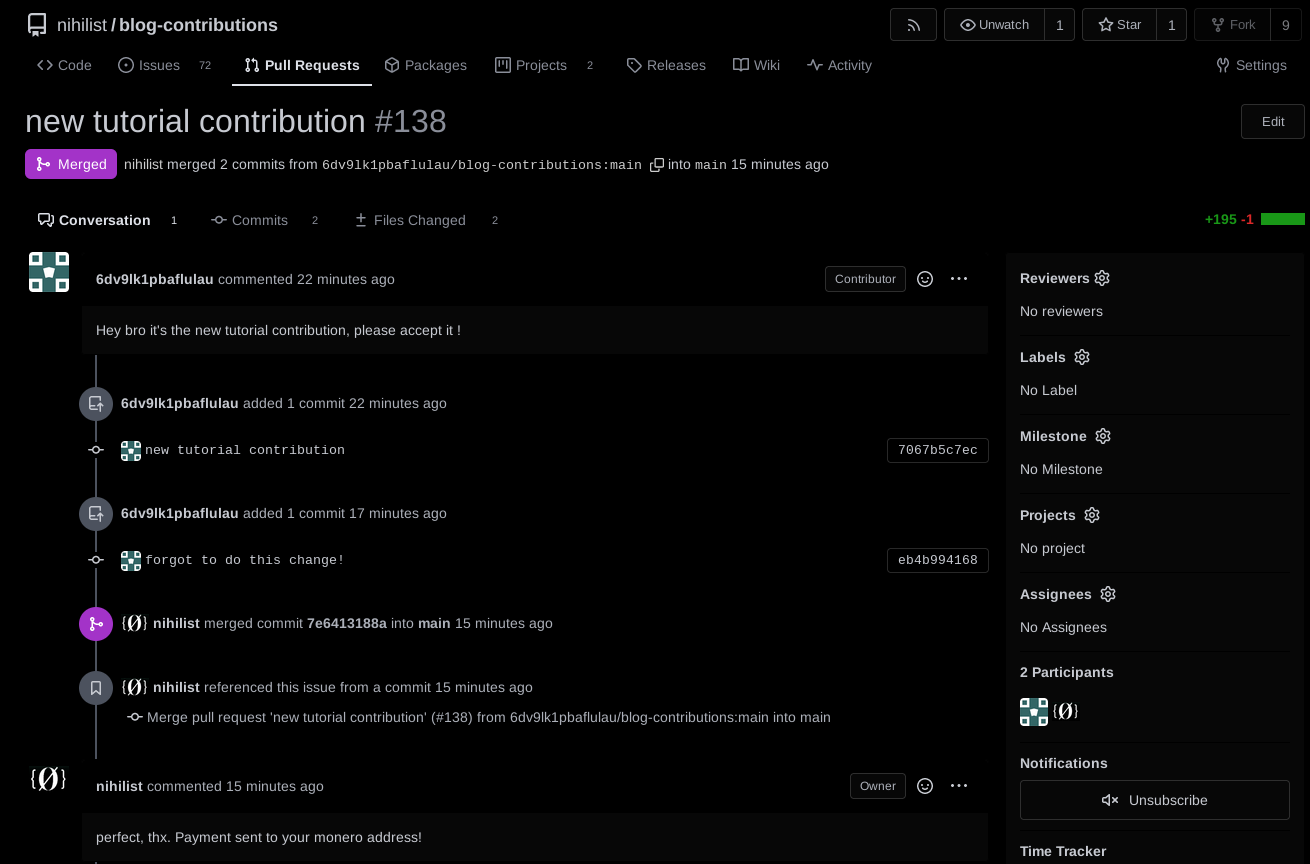
Warning: your contribution is supposed to follow the quality standard, if your contribution doesn't follow the quality standard closely, we're going to keep refusing your contribution until you make it good enough to be acceptable.
If you intend on becoming a maintainer you need to keep submitting contributions that are at least 95% completed each time. The worst you could do is submit a contribution that is 30% completed and waste our time with a tedious reviewing process (which will force us to stop accepting contributions coming from you aswell, if it keeps happening), We'll tolerate it if that's your first contribution, but you should strive to improve your writing skills with each new contribution that you submit. The best contributors (which are fit to become maintainers) are supposed to send nearly completed contributions upon the first review..
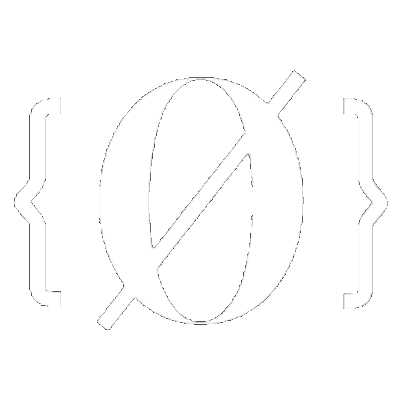
 Sidenote: Help us improve this tutorial by letting us know if there's anything missing or incorrect on this git issue directly!
Sidenote: Help us improve this tutorial by letting us know if there's anything missing or incorrect on this git issue directly!